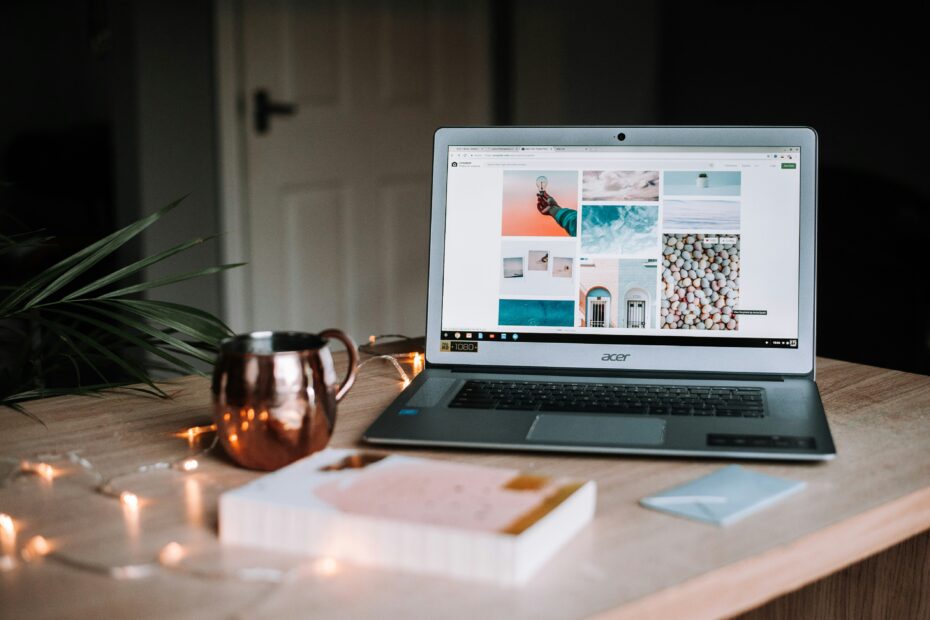So you’re sitting there, ready to dive into your online work or binge-watch your favorite show, when suddenly, your laptop decides it won’t connect to WiFi. Frustrating, right? Don’t worry, we’ve got your back. In this article, we’ll walk you through the troubleshooting steps you can take when faced with this issue, helping you get back online and back to business in no time.

Checking the Basics
Verify the Laptop’s Wi-Fi
The first step in troubleshooting your laptop’s Wi-Fi connectivity issues is to ensure that the Wi-Fi on your laptop is turned on. Sometimes, the Wi-Fi switch can accidentally get toggled off, or the key combination to enable Wi-Fi might have been pressed by mistake. Look for a physical switch or a key combination on your laptop’s keyboard that turns the Wi-Fi on and off. Make sure it is set to the “On” position or press the appropriate key combination to enable Wi-Fi.
Check the Router
If your laptop is not connecting to Wi-Fi, it is important to check if the issue lies with the router. Start by checking if other devices in your household are able to connect to the Wi-Fi network. If other devices are also experiencing connectivity issues, it is likely that the problem is with the router rather than your laptop. In such cases, try restarting the router or contacting your Internet Service Provider (ISP) for assistance.
Restart the Laptop
Sometimes, a simple restart can fix temporary connection issues. If you are unable to connect to Wi-Fi on your laptop, try restarting it. This can help refresh the network settings and resolve any minor software glitches that may be causing the problem. Simply click on the Start menu, select the “Restart” option, and let your laptop reboot. After it turns back on, attempt to connect to the Wi-Fi network again.
Restart the Router
Another troubleshooting step is to restart the router. This can help resolve temporary router issues and allow your laptop to establish a connection. To restart the router, locate the power button on the back or side of the router and press it to turn it off. Wait for a few seconds, and then press the power button again to turn the router back on. Give the router a couple of minutes to fully reboot, and then try connecting your laptop to the Wi-Fi network again.
Check Wireless Signal Strength
In some cases, the issue with your laptop’s Wi-Fi connectivity may be due to a weak Wi-Fi signal. Check the wireless signal strength on your laptop to determine if this is the problem. Look for the Wi-Fi icon on the taskbar or system tray of your laptop. If the signal strength is low or there is no signal at all, try moving closer to the router to see if the connection improves. Alternatively, you can also try adjusting the position of the router or using a Wi-Fi range extender to boost the signal strength.
Updating Wi-Fi Drivers
Check for Driver Updates
Outdated or incompatible Wi-Fi drivers can also cause connectivity issues. To ensure that your laptop is using the most up-to-date drivers for the Wi-Fi adapter, check for driver updates. Open the Device Manager on your laptop by pressing Windows key + X and selecting “Device Manager” from the menu. Under the “Network adapters” section, locate your Wi-Fi adapter, right-click on it, and select “Update driver.” Follow the on-screen instructions to install any available updates for the Wi-Fi driver.
Uninstall and Reinstall Wi-Fi Driver
If updating the driver doesn’t solve the connectivity problem, you can try uninstalling and reinstalling the Wi-Fi driver. In the Device Manager, right-click on your Wi-Fi adapter and select “Uninstall device.” Tick the box that says “Delete the driver software for this device” and click on “Uninstall.” Once the driver is uninstalled, restart your laptop. Upon restart, the driver will be automatically reinstalled. After the reinstallation, try connecting to the Wi-Fi network again to see if the issue is resolved.
Configuring Network Settings
Disable and Enable Wi-Fi
If your laptop is having trouble connecting to Wi-Fi, one simple solution is to disable and then enable the Wi-Fi functionality. This can help refresh the network settings and establish a new connection. To do this, navigate to the Network settings on your laptop. In Windows, go to the settings menu, select “Network & Internet,” and then click on “Wi-Fi.” Toggle the switch to the “Off” position and wait for a few seconds. Then toggle it back to the “On” position. This process will disable and enable Wi-Fi on your laptop.
Forget and Reconnect to Wi-Fi Network
Another troubleshooting step is to forget the problematic Wi-Fi network on your laptop and then reconnect to it. Sometimes, the saved network settings can become corrupted, preventing your laptop from connecting. To forget a network in Windows, go to the Network settings, click on “Wi-Fi,” and select the network you want to forget from the list of saved networks. Click on the “Forget” button and confirm the action. Then search for available Wi-Fi networks, select the network you want to connect to, and enter the password if prompted.
Reset Wi-Fi Settings
If all else fails, you can try resetting the Wi-Fi settings on your laptop. This will restore the network settings to their default configurations and can help resolve any software-related issues. To perform a Wi-Fi reset in Windows, open the Command Prompt as an administrator. Type the command “netsh int ip reset” and press Enter. Then type “netsh winsock reset” and press Enter again. Restart your laptop after executing these commands, and then try connecting to the Wi-Fi network again.
Troubleshooting Hardware
Restart the Modem
If restarting the router did not solve the connectivity problem, you can try restarting the modem as well. The modem is responsible for establishing the connection between your router and your ISP. To restart the modem, locate the power cable and unplug it from the power source. Wait for about 30 seconds, and then plug it back in. Allow the modem to fully reboot. Once it has restarted, check if your laptop can now connect to the Wi-Fi network.
Check Other Devices
If your laptop is the only device experiencing Wi-Fi connectivity issues, it’s essential to check if other devices in your household can connect to the network. This can help determine if the problem is isolated to your laptop or if it’s a broader network issue. If other devices can connect without any problems, focus your troubleshooting efforts on your laptop specifically.
Disconnect and Reconnect Wi-Fi Card (for Removable Cards)
If your laptop has a removable Wi-Fi card, disconnecting and reconnecting it can help to ensure a proper connection. Turn off your laptop and unplug it from any power sources. Locate the Wi-Fi card, which is usually located underneath a panel on the bottom of the laptop. Carefully remove the screws securing the panel, and then gently disconnect and reconnect the Wi-Fi card. Replace the panel, secure the screws, and then turn your laptop back on. Check if the Wi-Fi connectivity issue is resolved.

Checking for Software Issues
Disable Firewall and Antivirus Temporarily
Firewalls and antivirus programs sometimes interfere with Wi-Fi connections. To check if this is the case, temporarily disable your firewall and antivirus software, and then try connecting to the Wi-Fi network again. Keep in mind that disabling these security measures should only be done temporarily and while troubleshooting. Make sure to re-enable them once you have determined if they were causing the connectivity issue or not.
Perform System Restore
If you recently installed new software or made changes to your laptop’s settings that may have affected the Wi-Fi connection, performing a system restore can help revert your system back to a previous state. This can help undo any changes that might have caused the connectivity problems. Access the System Restore function by typing “system restore” in the Windows search bar and selecting “Create a restore point”. Follow the on-screen instructions to choose a restore point and start the restoration process.
Troubleshooting Router
Power Cycle the Router
Power cycling the router can often resolve connectivity problems. To do this, unplug the router’s power cord from the power source. Wait for about 30 seconds, and then plug it back in. Allow the router to fully restart. Once it’s back online, try connecting to the Wi-Fi network from your laptop.
Check Router Settings
Misconfigured router settings can also prevent your laptop from connecting to Wi-Fi. Access your router’s settings by typing its IP address into a web browser. Consult the router’s manual or look for the default IP address online if you’re unsure what it is. Once you’ve accessed the settings, ensure that the Wi-Fi settings are correctly configured. Check if the network name (SSID) and password are correct, and make any necessary adjustments.
Reset Router to Factory Defaults
If none of the above troubleshooting steps have resolved the issue, you can try resetting the router to its factory defaults. Keep in mind that this will erase any custom settings you have configured on the router. Locate the small reset button on the back of the router, usually near the power port. Press and hold the reset button for about 10 seconds using a paperclip or a similar tool. The router will restart, and you will need to set it up again. Once it’s back online, attempt to connect your laptop to the Wi-Fi network.
Contact Your Internet Service Provider (ISP)
If you have exhausted all other troubleshooting options and are still unable to connect to Wi-Fi, it may be time to contact your Internet Service Provider (ISP) for assistance. They can help diagnose and resolve any issues with your internet connection that might be preventing your laptop from connecting to Wi-Fi. Provide them with details about the troubleshooting steps you have already taken, and they will guide you on the next course of action.

Testing Wi-Fi Connectivity
Connect to a Different Wi-Fi Network
To determine if the issue is specific to your laptop or the Wi-Fi network itself, try connecting to a different Wi-Fi network. If possible, connect to a network outside of your home, such as a public Wi-Fi hotspot or a friend’s network. This will help identify if the problem lies with your laptop or if it is specific to your home network. If you can connect to a different network without any issues, it’s likely that the problem is with your home network configuration.
Use a Wi-Fi USB Dongle or Ethernet Cable
If your laptop has an available USB port, you can use a Wi-Fi USB dongle as an alternative means of connecting to the Wi-Fi network. These dongles provide an external Wi-Fi connection and can help bypass any internal Wi-Fi hardware issues that may be present on your laptop. Alternatively, you can also try connecting your laptop directly to the router using an Ethernet cable. This will help determine if the issue is with the Wi-Fi functionality or with the laptop’s network adapter itself.
Perform Network Diagnostics
Most operating systems have built-in network diagnostic tools that can help identify and resolve common connectivity issues. In Windows, you can access the Network Troubleshooter by right-clicking on the Wi-Fi icon in the taskbar and selecting “Troubleshoot problems.” Follow the prompts provided by the troubleshooter to diagnose and fix any detected issues. For Mac users, the Network Diagnostics tool can be accessed by clicking on the Wi-Fi icon in the menu bar while holding down the Option key. Select “Open Wireless Diagnostics” and follow the on-screen instructions.
Performing Network Reset (Windows)
Open Network Reset
Windows provides a Network Reset feature that can help resolve persistent network issues. To access this feature, go to the settings menu, select “Network & Internet,” and then click on “Status.” Scroll down and click on the “Network reset” option. A warning will appear explaining that this will remove all network adapters and restore networking components to their original settings. Click on “Reset now” to proceed.
Reset Network
After clicking on “Reset now,” your laptop will restart. When it turns back on, it will have restored the network components to their default settings. You will need to reconnect to your Wi-Fi network and enter the password if prompted. This network reset can help resolve any underlying network configuration issues that were preventing your laptop from connecting to Wi-Fi.
Troubleshooting for Mac Users
Check Wi-Fi Connection
If your Mac is having trouble connecting to Wi-Fi, start by checking if the Wi-Fi functionality is enabled. Click on the Wi-Fi icon in the menu bar and ensure that the “Wi-Fi: On” option is selected. If it isn’t, click on “Turn Wi-Fi On” to enable it.
Renew DHCP Lease
Renewing the DHCP lease can help resolve connectivity issues on a Mac. Open the “System Preferences” from the Apple menu and select “Network.” Choose the Wi-Fi network you are trying to connect to and click on the “Advanced” button. Go to the “TCP/IP” tab and click on the “Renew DHCP Lease” button. This will refresh the network settings and may resolve any IP address conflicts or lease expiration issues.
Reset NVRAM/PRAM
Resetting the NVRAM (Non-Volatile Random-Access Memory)/PRAM (Parameter Random-Access Memory) can help resolve various system-related issues, including Wi-Fi connectivity problems. Shut down your Mac and turn it back on. While the Mac is starting up, immediately press and hold the Command + Option + P + R keys together. Keep holding them until you hear the startup sound a second time. Once you have done this, your Mac’s NVRAM/PRAM will be reset, and you can check if the Wi-Fi connection is working.
Perform Network Diagnostics
Mac users have access to Network Diagnostics, which is a built-in tool that can help troubleshoot and fix network issues. Click on the Wi-Fi icon in the menu bar while holding down the Option key, and select “Open Wireless Diagnostics.” Follow the instructions provided by the tool to run a diagnostic scan and resolve any detected network problems.
Seeking Professional Help
Contact Laptop Manufacturer or Support
If you have exhausted all available troubleshooting steps and are still unable to connect to Wi-Fi, it may be necessary to contact your laptop’s manufacturer or support team. They will have specialized knowledge about the specific hardware and software configurations of your laptop model. Provide them with detailed information about the issue, the troubleshooting steps you have already taken, and any error messages you have encountered. They will be able to assist you further and provide specific solutions tailored to your laptop.
Seek Assistance from IT Professional
If all else fails and you are still unable to resolve the Wi-Fi connectivity issue, consider seeking assistance from an IT professional. They will have expertise in troubleshooting various networking and technical issues, and they can help diagnose and resolve complex problems that may be beyond your own knowledge or capabilities. An IT professional will be able to provide personalized solutions to get your laptop connected to the Wi-Fi network successfully.