



So, you’ve accidentally spilled a drink on your beloved laptop and now you’re panicking. Don’t worry, we’ve got you covered! In this article, we’ll give you some practical steps to take if your laptop gets wet. Whether it’s a few drops or a full-on drenching, stay calm and follow our expert advice to minimize the damage and get your laptop up and running again in no time.
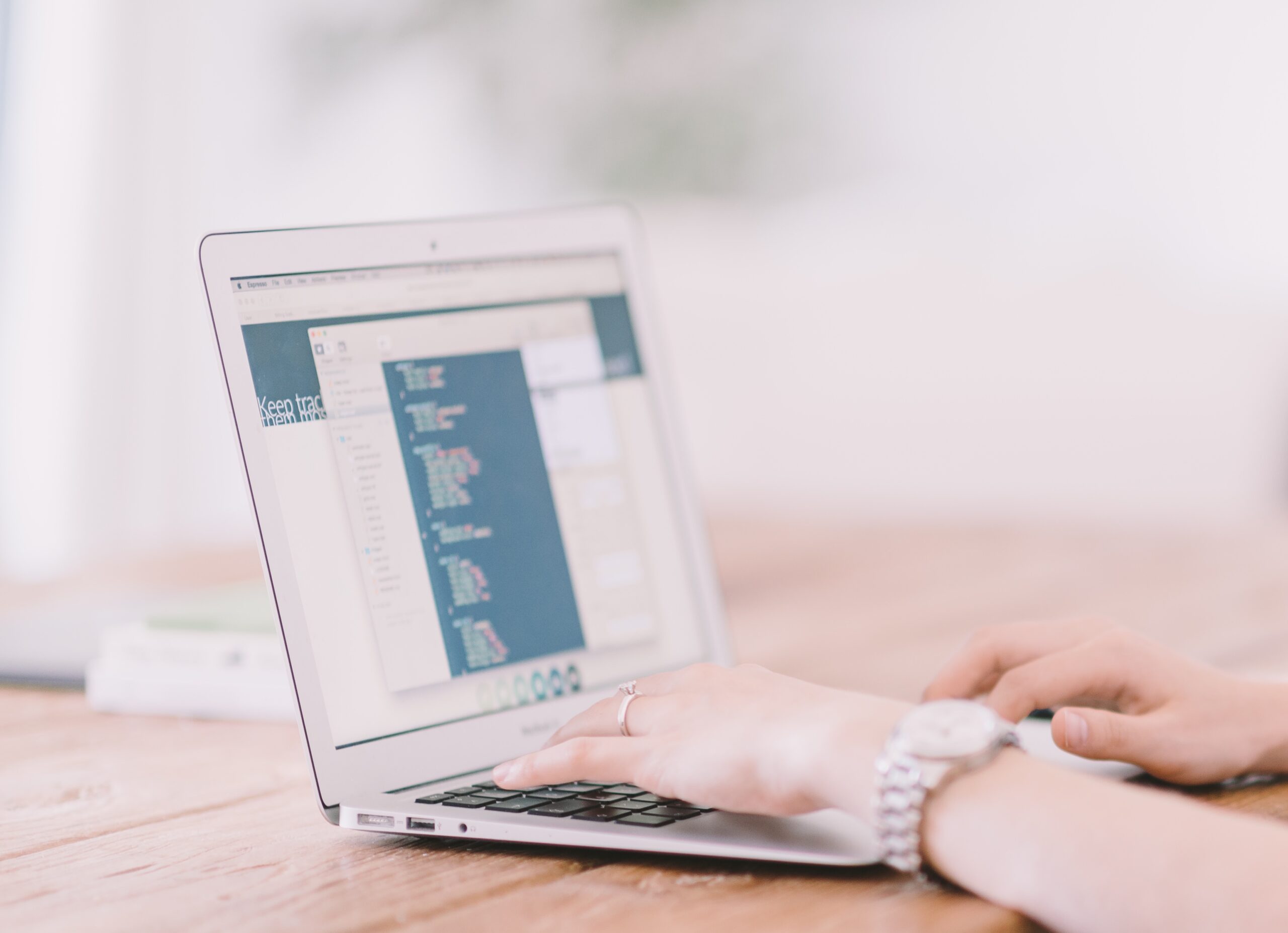
Understanding the severity of the situation
Differentiating between a spill and a soak
When it comes to dealing with a wet laptop, it’s important to understand the severity of the situation. First, determine whether the liquid was simply spilled on the laptop or if it was fully submerged, as this will affect the steps you need to take.
A spill refers to a small amount of liquid that has come into contact with the laptop, such as a few drops or a spilled beverage. On the other hand, a soak implies that a significant amount of liquid has entered the laptop, possibly submerging it entirely.
Understanding the difference between a spill and a soak will help you assess the potential damage and take the appropriate actions to prevent further harm to your laptop.
Recognizing the potential damage to your laptop
No matter whether it’s a spill or a soak, it’s crucial to recognize the potential damage liquid can cause to your laptop. Water or any conductive liquid can short-circuit the internal components of your laptop and cause irreversible damage.
Liquid damage can affect various parts of your laptop, including the motherboard, keyboard, trackpad, and other sensitive electronics. It can lead to malfunctioning keys, a non-responsive touchpad, or even prevent your laptop from turning on at all.
Understanding the potential damage will help you determine the urgency and severity of the situation, guiding you in taking the necessary steps to salvage your wet laptop.
Immediate reactions
Turning off the laptop immediately
The moment you realize your laptop has come into contact with liquid, the first and most crucial step is to turn it off immediately. This will prevent any current flowing through the components and helps minimize the risk of a short-circuit.
By shutting down the laptop promptly, you reduce the chances of further damage to the internal circuits, reducing the risk of permanent data loss, fried components, or total failure. Remember, swift action can make a significant difference in salvaging your wet laptop.
Disconnecting all power sources
Once you’ve turned off your laptop, the next important step is to disconnect all power sources. Unplug the charger from the wall outlet and remove any attached cables or peripherals, such as USB devices or headphones.
Disconnecting the power sources will further eliminate the possibility of any electrical current reaching your laptop, reducing the chances of additional damage or hazards during the drying process.
Removal of any peripherals or connected devices
To ensure a thorough drying process, it’s essential to remove any peripherals or connected devices from your laptop. This includes items like external hard drives, USB drives, and any SD cards.
Removing peripherals is important because even if the laptop itself might not have been directly affected by the liquid, these connected devices may have absorbed or come into contact with the liquid. Removing them will prevent any further damage and allow for a more effective drying process.
Draining the liquid
Softly wiping off visible liquid
After you’ve turned off the laptop, disconnected all power sources, and removed any peripherals, it’s time to start draining the liquid. Begin by carefully wiping off any visible liquid from the exterior of your laptop using a soft, lint-free cloth or absorbent paper towels.
When wiping off the liquid, make sure to do so gently, avoiding any unnecessary pressure or rubbing. This will help prevent the liquid from being pushed further into the device or causing additional damage to the laptop’s components.
Turning the laptop upside down to let gravity help
One effective method to drain the liquid from your laptop is to turn it upside down and let gravity assist in the process. Place the laptop on a clean, dry surface, preferably on a soft cloth or towel, and carefully flip it over so that the keyboard is facing downwards.
Allowing the laptop to remain in this position for a significant period can help the liquid drain out of the device, preventing it from seeping further into the internal components. However, avoid shaking or forcefully moving the laptop, as this can cause the liquid to spread and potentially cause more damage.
Avoiding moves that can cause more damage
While it’s essential to drain the liquid from your laptop, it’s equally important to avoid certain moves that can potentially cause more harm.
Avoid tilting the laptop sideways or at an angle, as this can cause the liquid to flow into other areas of the device. Refrain from using compressed air or blowing into the laptop’s openings, as this may force the liquid deeper into the vulnerable internal components. Additionally, do not try to disassemble the laptop unless you’re experienced in laptop repairs, as this can lead to further damage.
By practicing caution and avoiding actions that could worsen the situation, you can increase the chances of successfully salvaging your wet laptop.
Good Practices following the spill
Removing the battery if possible
If you have a laptop with a removable battery, it is advisable to remove it after a liquid spill. This extra step can help prevent any potential damage caused by an electrical current flowing through the laptop’s circuits.
To remove the battery, consult your laptop’s user manual or look for online resources specific to your laptop model. Follow the instructions carefully, ensuring that you disconnect the battery safely and avoid any unnecessary contact with the liquid.
Not attempting to power on the laptop
A common mistake many people make after a liquid spill is attempting to power on the laptop to check if it still works. This can be extremely risky and may lead to further damage.
Avoid the temptation to power on your laptop immediately, as doing so can cause a short-circuit or further damage the internal components. It’s crucial to let the laptop dry completely before attempting to turn it back on.
Not using a hairdryer to dry the device
While it may be tempting to use a hairdryer or any other heat source to expedite the drying process, it’s best to avoid doing so. The high heat generated by hairdryers can damage delicate laptop components and may even melt certain parts.
Instead, opt for safer methods such as air drying or using silica gel pouches, as these will gradually and efficiently remove moisture from your laptop without risking additional harm. Patience is key when it comes to drying your laptop properly.

Understanding the risk of various liquids
Damage potentiality of water
Water is the most common liquid that laptops encounter, and its potential damage depends on various factors. Pure water in small amounts may not cause significant harm if the laptop is dried thoroughly. However, tap water or other sources may contain minerals and impurities that can cause corrosion or leave residues on the laptop’s components.
If your laptop comes into contact with water, it’s crucial to follow the aforementioned steps for drying and to be mindful of any signs of damage or malfunctioning once it’s dry. Acting promptly can help minimize the risk of long-term damage caused by water exposure.
Effects of sugary or alcoholic drinks
Sugary or alcoholic drinks can pose an additional risk to your laptop due to their sticky nature. These types of liquids can leave residues behind even after drying, potentially causing keys to stick or affecting the internal mechanisms.
If your laptop has been exposed to sugary or alcoholic drinks, it’s vital to clean it thoroughly before beginning the drying process. Wipe off any visible residues gently using a cloth or paper towel dampened with water or isopropyl alcohol.
Corrosion caused by salt water
If you’ve spilled salt water on your laptop, the situation becomes more urgent due to the corrosive nature of salt. Salt water can speed up the corrosion process and cause damage to the laptop’s components, even if the exposure is brief.
When dealing with a salt water spill, it’s crucial to act swiftly and follow the steps mentioned earlier to turn off the laptop, disconnect all power sources, and start the drying process immediately. Monitor your laptop closely for any signs of corrosion, such as rust-colored spots or unusual behavior, and seek professional assistance if necessary.
Drying the laptop
Using silica gel pouches to absorb moisture
Silica gel pouches, commonly found in packaging for electronic devices, can be an excellent tool for drying your wet laptop. These small packets contain silica beads that absorb moisture, assisting in the drying process.
While you may not have silica gel pouches readily available, you can purchase them from electronic stores or online retailers. Place a few pouches in a sealed container with your laptop and let them absorb the moisture overnight or for a few days, depending on the severity of the spill.
Not using heat to dry the laptop
As mentioned earlier, using heat sources like hairdryers or heaters can be detrimental to your laptop’s components. Exposing your laptop to high temperatures can cause further damage or even melt certain parts, rendering your laptop irreparable.
Instead, opt for natural air drying methods. Place your laptop in a well-ventilated area, preferably near a fan or an open window, that allows for good airflow. This will facilitate the evaporation of the moisture within the laptop, promoting a safe and effective drying process.
Providing adequate ventilation
During the drying process, it’s crucial to ensure your laptop is in a well-ventilated environment. This helps to prevent any moisture trapped inside the laptop from becoming stagnant or creating a humid environment that can lead to additional damage.
Avoid placing your laptop in a closed drawer, cupboard, or any other confined space, as this restricts airflow and hinders the drying process. Instead, choose an open area where air can circulate freely around the laptop.

Time considerations post-spill
Importance of not rushing the drying process
When dealing with a wet laptop, it’s important not to rush the drying process. Patience is key in ensuring that all the moisture is effectively evaporated, preventing any lingering damage.
Although it may be tempting to check if your laptop is dry and attempt to turn it back on, resist the urge. Rushing the drying process may result in residual moisture that can cause short-circuits or other damage to your laptop. It’s best to wait until you’re confident that your laptop is thoroughly dry before moving forward.
When to attempt a re-start
The ideal time to attempt to restart your laptop is after you’re confident it has dried completely. Depending on the severity of the spill, this can take anywhere from a few days to a week.
Before attempting to restart, visually inspect your laptop for any signs of residual moisture or damage. Double-check that all power sources are connected securely. If everything looks good, proceed with caution by reconnecting the power sources and turning on the laptop.
When to take it to a professional
If, after following the proper steps and allowing sufficient drying time, your laptop still fails to function correctly or exhibits signs of damage, it may be time to seek professional help. This is especially true if you’re unsure about handling the internal components or if you suspect any irreversible damage has occurred.
Local computer repair stores and manufacturer’s authorized service centers are reliable options for professional assistance. They have the expertise and tools necessary to diagnose and repair your laptop effectively. Alternatively, if you have a tech-savvy friend who is experienced with laptop repairs, you could also discuss the incident with them for advice or assistance.
Consequence of attempting to power up too soon
Risks of short-circuits
Attempting to power up your laptop too soon after a liquid spill greatly increases the risk of short-circuits. When residual moisture is present, the electrical current can travel through the liquid, causing a short-circuit and potentially damaging the internal components.
Short-circuits can lead to a variety of issues, ranging from non-functional keys to complete failure of your laptop. To avoid the risks associated with short-circuits, ensure that your laptop is thoroughly dry before attempting to power it back up.
Potential long-term damage
Powering up your laptop too soon can also result in potential long-term damage. Moisture trapped inside the laptop can lead to corrosion of the internal components over time, causing them to deteriorate and malfunction. This can result in the need for costly repairs or even lead to permanent damage.
By exercising patience and allowing your laptop ample time to dry, you significantly reduce the risk of any long-term damage that could affect its performance and lifespan.
Losing warranty or insurance coverage
Another consequence of powering up your laptop prematurely, especially if you have warranty or insurance coverage, is that it may void those privileges. Most warranties or insurance policies do not cover liquid damage, and attempting to power on your laptop too soon could be considered negligence on your part.
To safeguard your warranty or insurance coverage, follow the proper steps in dealing with a wet laptop and adhere to the guidelines provided by the manufacturer or your insurance provider. This will ensure that you have the necessary protection in case of any future issues with your laptop.
Professional help
Local computer repair stores
If your laptop still exhibits issues after following all the recommended steps and allowing sufficient drying time, seeking professional help is the best course of action. Local computer repair stores are a reliable option for professional assistance when it comes to dealing with liquid damage.
These stores are equipped with the necessary expertise and tools to diagnose and repair a wide range of laptop issues. They can assess the extent of the damage, provide an accurate diagnosis, and offer potential solutions or repairs to get your laptop back up and running.
Manufacturer’s authorized service centers
If your laptop is still under warranty or if you prefer to have it repaired by the manufacturer, reaching out to their authorized service centers is a viable option. These centers have the advantage of being familiar with the specific laptop model and its components, ensuring a high level of expertise in addressing any liquid damage.
Contact the manufacturer’s customer support or visit their website to locate the nearest authorized service center. Having your laptop repaired by the manufacturer can provide peace of mind, as they are well-versed in the intricacies of their own products and can offer comprehensive repair services.
Discussing the incident with a tech-savvy friend
If you have a tech-savvy friend or acquaintance who is experienced with laptop repairs, discussing the incident with them can be a valuable source of guidance. They may be able to offer advice, suggestions, or even assist you in the repair process.
However, it’s important to note that it’s still necessary to exercise caution and ensure that the repair is conducted properly. Even with the help of a knowledgeable friend, there are risks involved in tampering with delicate laptop components. If you are unsure or uncomfortable with the repair process, it is best to seek professional help.
Prevention of future incidents
Investing in a good laptop case
Prevention is always better than dealing with the aftermath of a wet laptop. One effective measure to prevent future incidents is investing in a good laptop case.
A laptop case provides an extra layer of protection, acting as a barrier between your laptop and any potential liquid exposure. Look for a case specifically designed for laptops, preferably one that is water-resistant or waterproof. This will help shield your laptop from accidental spills or any other liquid mishaps.
Using spill-proof containers for drinks
To further minimize the risk of liquid spills, consider using spill-proof containers for your drinks, especially when using your laptop in close proximity. Spill-proof containers are designed to prevent liquid from leaking, even if the container is accidentally knocked over.
These containers are particularly useful when working on your laptop in a coffee shop, at the office, or any other environment where spills are more likely to occur. By using spill-proof containers, you can enjoy your beverage without constantly worrying about potential accidents that could damage your laptop.
Keeping laptops away from possible ‘danger zones’
Another measure to prevent future incidents is to be mindful of the environment in which you use your laptop. Identify possible ‘danger zones,’ such as places where liquids are frequently present or easily accessible, and avoid placing your laptop in close proximity to them.
For example, it’s best to keep your laptop away from the kitchen counter when cooking, the dining table during meals, or near any other potential spill areas. By proactively keeping your laptop away from these ‘danger zones,’ you reduce the chances of accidental liquid exposure and subsequent damage to your device.
In conclusion, understanding what to do if your laptop gets wet is crucial in mitigating potential damage and increasing the chances of salvaging your device. By differentiating between spills and soaks, recognizing the severity of the situation, and following the appropriate immediate reactions, draining, good practices, and drying methods, you can effectively address a wet laptop scenario. It’s important to exercise patience during the drying process and avoid attempting to power up your laptop too soon, as this can lead to short-circuits, long-term damage, or the loss of warranty or insurance coverage. Seeking professional help from local computer repair stores, manufacturer’s authorized service centers, or discussing the incident with a tech-savvy friend can provide further guidance and assistance. Additionally, adopting preventive measures such as investing in a good laptop case, using spill-proof containers, and being mindful of possible ‘danger zones’ can help minimize the risk of future liquid incidents. By following these guidelines, you can navigate the challenges of a wet laptop situation and increase the chances of a successful recovery.




