







Are you tired of constantly dealing with a laptop battery that loses its charge way too quickly? In this article, we will explore the various factors that contribute to the rapid depletion of a laptop battery and how you can prolong its lifespan. From power-hungry applications to improper charging practices, we will uncover the reasons behind this frustrating issue and provide you with practical tips to keep your laptop battery lasting longer. Say goodbye to the constant need for a charger and hello to extended battery life!

Understanding Battery Lifespan
Lifespan of a typical laptop battery
The lifespan of a typical laptop battery can vary depending on several factors, including the quality of the battery itself, usage patterns, and environmental conditions. On average, laptop batteries can last anywhere between 2 to 4 years before they start to show signs of deterioration. However, with proper care and maintenance, it is possible to extend the lifespan of your laptop battery and ensure that it continues to perform optimally for a longer period.
Factors affecting battery lifespan
Several factors can impact the lifespan of your laptop battery. One of the primary factors is the number of charge cycles the battery has gone through. A charge cycle refers to the process of fully charging the battery to 100% and then discharging it back to nearly 0%. The more charge cycles a battery goes through, the more it deteriorates over time. Other factors that can affect battery lifespan include temperature fluctuations, exposure to excessive heat or cold, and the overall usage patterns of the laptop.
Correlation between battery lifespan and power loss
As a laptop battery ages, it tends to lose its capacity to hold a charge effectively. This leads to a decrease in the battery’s overall lifespan and an increase in power loss. You may notice that your laptop’s battery drains more quickly and requires more frequent recharging as it ages. This is a natural phenomenon that occurs due to the chemical reactions inside the battery. Therefore, it is crucial to understand the various factors that contribute to power loss and take steps to mitigate them in order to prolong the life of your laptop battery.
Sleep and Hibernate Modes
Role of sleep mode on battery life
Sleep mode, also known as standby or suspend mode, is a power-saving feature that allows you to quickly resume your laptop from where you left off without fully shutting it down. When you put your laptop into sleep mode, it enters a low-power state where it consumes minimal energy. This significantly extends the battery life compared to leaving the laptop fully powered on. Sleep mode is ideal for short breaks or when you want to conserve battery power while keeping your work or applications open.
Impact of hibernation on battery power
Hibernation mode is another power-saving option available on laptops. Unlike sleep mode, hibernation saves all your open documents and running programs to the hard drive and then shuts down the laptop completely. This ensures that no power is consumed while the laptop is in hibernation mode, making it an excellent choice for longer periods of inactivity. When you turn on your laptop after it has been in hibernation, it restores your previous session, allowing you to continue where you left off. Hibernation mode is particularly useful when you know you won’t be using your laptop for an extended period and want to conserve battery power.
Best practices for power mode settings
To optimize battery life, it is recommended to adjust your power mode settings accordingly. For shorter breaks, utilizing sleep mode is a great option as it allows you to quickly resume your work while conserving battery power. On the other hand, hibernation mode is better suited for longer periods of inactivity. It is important to find a balance between utilizing sleep and hibernation modes based on your usage patterns. Additionally, adjusting the settings for automatic sleep or hibernation after a certain period of inactivity can also help conserve battery power when you forget or neglect to manually put your laptop to sleep.
Screen Brightness And Battery Drain
How screen brightness affects battery life
The brightness level of your laptop screen has a direct impact on battery life. The higher the brightness, the more power it consumes to display a vibrant image. Therefore, keeping your screen brightness at unnecessarily high levels can significantly drain your laptop’s battery life. It is advisable to reduce the screen brightness to a comfortable level that still allows you to read or work effectively without straining your eyes. Lowering the screen brightness can help conserve battery power and extend the time between recharging sessions.
Optimizing screen brightness for battery longevity
To optimize your screen brightness for better battery longevity, you can make use of some useful tips. First, try to manually adjust the brightness according to the environment you are in. If you are in a dimly lit room or working at night, lowering the brightness to a minimum level can help conserve battery power without sacrificing visibility. Additionally, enabling the automatic brightness feature, if available, can adjust the screen brightness based on the available ambient light. This feature can be particularly helpful when you move between different lighting conditions throughout the day.
Battery Drain Caused By Applications
Impact of software and applications on battery life
Software and applications running on your laptop can have a significant impact on the battery life. Some applications are more power-hungry than others, constantly utilizing system resources and draining the battery at a faster rate. Resource-intensive tasks such as video editing, gaming, or running multiple applications simultaneously can put a considerable strain on the battery. It is essential to be mindful of the applications you have running in the background and their impact on battery drain.
Identifying power-hungry apps
To identify power-hungry apps that are draining your laptop’s battery, you can make use of the operating system’s built-in task manager or activity monitor. These tools display a list of running processes and their resource usage, allowing you to identify which applications are consuming a significant amount of power. By monitoring the resource usage and closing unnecessary or resource-intensive applications, you can effectively manage your laptop’s battery usage and extend its lifespan.
Managing apps for optimal battery usage
To maximize battery life, it is important to manage your applications effectively. Consider closing applications that are not in use to minimize resource consumption. Additionally, you can explore power management options within the operating system or the applications themselves to optimize their energy usage. Some applications offer power-saving modes or settings that can help reduce their impact on battery drain. By being mindful of the applications you have open and managing them efficiently, you can enhance your laptop’s battery performance.
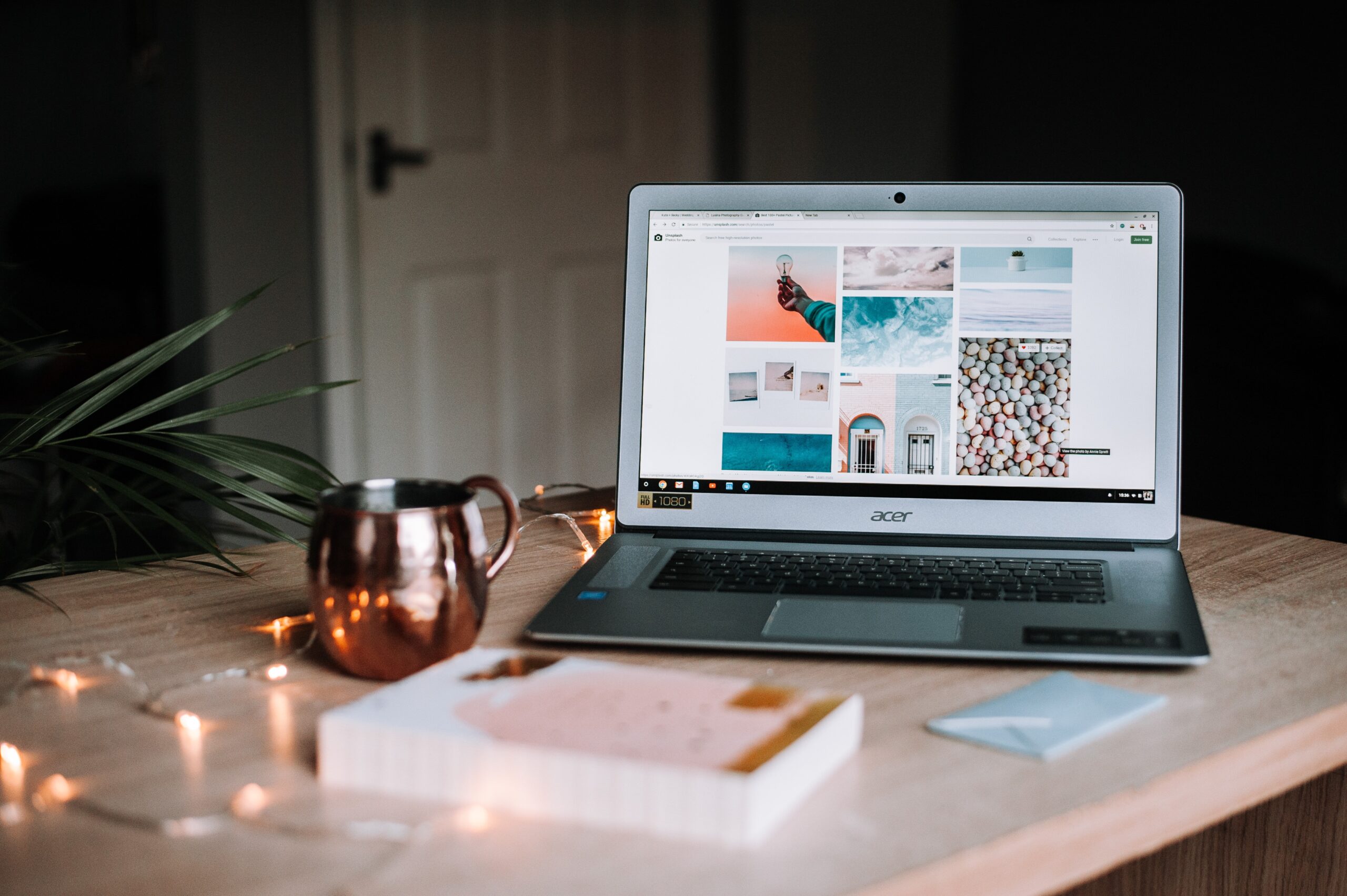
Multitasking And Battery Life
Battery usage during multitasking
Multitasking, the act of running multiple applications or tasks simultaneously, can have a considerable impact on your laptop’s battery life. As multiple applications compete for system resources, the battery is forced to work harder to keep up with the demands. This increased workload can lead to a faster drain on the battery, reducing its overall lifespan. Therefore, it is essential to strike a balance between multitasking and battery conservation to maintain optimal performance.
Minimizing multitasking for energy conservation
To minimize the negative impact of multitasking on battery life, it is advisable to limit the number of applications running simultaneously. Closing unnecessary applications and only keeping the ones you actively need can help reduce resource consumption and, subsequently, battery drain. Another effective way to conserve battery power during multitasking is to prioritize tasks and allocate system resources accordingly. By focusing on one task at a time rather than switching between multiple applications, you can minimize the strain on your laptop’s battery and optimize its performance.
Effect of background tasks on battery life
Background tasks, such as automatic updates, antivirus scans, or file indexing, can also contribute to battery drain. These tasks run silently in the background and utilize system resources even when you are not actively using your laptop. While these tasks are necessary for keeping your laptop secure and efficient, they can impact the battery life if left unattended. By managing and scheduling background tasks to occur during periods of inactivity or when the laptop is connected to a power source, you can minimize their impact on battery life and ensure a longer-lasting charge.
Overheating And Battery Performance
How heat impacts battery health
Heat can have a detrimental effect on a laptop’s battery health and overall performance. When exposed to high temperatures, the chemical reactions inside the battery can accelerate, leading to faster deterioration. Heat can also cause the battery to lose its capacity to hold a charge effectively, resulting in reduced battery life. Over time, excessive heat can cause irreversible damage to the battery, significantly impacting its performance and lifespan.
Preventing laptop overheating
To prevent laptop overheating and protect the battery, there are several preventive measures you can take. First, ensure that your laptop’s ventilation system is free from dust and debris, as clogged vents can obstruct proper airflow and lead to overheating. Using a cooling pad or a laptop stand with built-in cooling fans can also help dissipate heat and keep your laptop at a lower temperature. Additionally, avoid using your laptop on soft surfaces such as beds or pillows as they can block the air vents and trap heat. Finally, try to avoid exposing your laptop to direct sunlight or extreme temperatures, as this can also contribute to overheating.
Cooling methods and their effects on battery life
The cooling methods you employ to prevent laptop overheating can have an indirect effect on the battery life. By keeping your laptop cool, you are ensuring that the battery operates within its optimal temperature range. This, in turn, helps prolong the battery’s overall lifespan and performance. Cooling methods such as airflow optimization, external cooling fans, or laptop stands not only help prevent overheating but also indirectly contribute to better battery performance. By maintaining a cooler operating environment for your laptop, you can minimize the strain on the battery and extend its longevity.

Power Settings Negatively Affecting Battery Life
Understanding laptop power settings
Laptop power settings allow users to customize various parameters related to power management and optimization. These settings control factors such as screen brightness, sleep mode timeout, hard drive spin-down time, and more. While power settings can be instrumental in conserving energy and extending battery life, improper configuration or selection of power modes can have a negative impact on the battery’s performance.
Modifying power settings for better battery performance
To improve battery performance and mitigate the negative effects of power settings, it is important to understand and modify these settings appropriately. Start by adjusting the screen brightness, selecting a level that is comfortable for your usage while consuming the least amount of power. Additionally, consider tweaking the sleep mode timeout and hard drive spin-down time to optimize energy usage. Experimenting with different power plans provided by the operating system, such as power-saving mode or balanced mode, can help strike a balance between performance and battery conservation. By customizing power settings to suit your needs and usage patterns, you can maximize your laptop’s battery life.
Connection between power plan and battery life
The power plan you choose for your laptop can have a significant impact on the battery life. Each power plan offers different settings related to power consumption, screen brightness, and sleep modes. Selecting a power plan that prioritizes energy conservation can help extend the battery life. The power-saving mode, for example, reduces performance and optimizes energy usage to conserve battery power. On the other hand, high-performance mode maximizes performance at the expense of increased power consumption. By understanding the different power plans available and selecting the most appropriate one based on your requirements, you can optimize your laptop’s battery life and performance.
Improper Charging Practices
How charging habits impact battery life
Your charging habits can significantly impact the overall lifespan and performance of your laptop battery. Improper charging practices, such as frequently charging the battery to 100% or leaving it plugged in for extended periods, can lead to decreased battery capacity and accelerated deterioration. Overcharging, undercharging, and keeping the battery at high or low charge levels for extended periods can all contribute to reduced battery life and performance over time.
Best practices for charging a laptop battery
To ensure the longevity and optimal performance of your laptop battery, follow these best practices for charging:
Charge your battery between 20% and 80%: Avoid charging the battery to its maximum capacity (100%) or letting it drain completely (0%). Instead, aim to keep the battery level between 20% and 80% for regular usage.
Avoid overcharging: Once the battery reaches around 80% charge, it is advised to unplug the charger to prevent overcharging. Modern laptops are designed to stop charging automatically once the battery is full, but it is still beneficial to unplug the charger to avoid unnecessary stress on the battery.
Don’t leave your laptop plugged in for extended periods: If you primarily use your laptop while connected to a power source, it is advisable to unplug it once the battery reaches around 80% charge. This allows the battery to experience some discharge cycles and helps maintain its overall health.
Regularly use and discharge the battery: Occasionally allowing the battery to discharge below 20% and then fully charging it helps calibrate the battery and prevent capacity loss.
By following these best practices, you can optimize the charging process and ensure a longer lifespan for your laptop battery.
Consequences of overcharging and undercharging
Overcharging and undercharging your laptop battery can have negative consequences on its overall health and performance. Overcharging can lead to increased heat generation and chemical reactions within the battery, accelerating its deterioration. This can result in reduced capacity, shorter battery life, and increased power loss. Similarly, undercharging the battery, either by frequently letting it drain completely or keeping it at very low charge levels for extended periods, can also impact its capacity and overall performance. To avoid these consequences, it is important to adopt proper charging habits and follow the recommended best practices.
Operating System Updates & Battery Performance
Impact of OS updates on battery life
Operating system updates can have varying impacts on battery life depending on several factors. While updates often include optimizations and bug fixes that can improve battery performance, they can also introduce changes that may affect power management settings, resource usage, and overall system efficiency. The impact of an OS update on battery life can vary from case to case, and it is important to stay informed about the changes introduced in each update.
Keeping the OS up-to-date for battery optimization
Despite the potential impact on battery life, it is generally advisable to keep your operating system up-to-date. Updates often include security patches, bug fixes, and performance improvements, all of which contribute to the overall efficiency and stability of your laptop. By keeping your OS up-to-date, you can ensure that your laptop is utilizing the latest power management enhancements and optimizations. Additionally, staying current with OS updates allows you to take advantage of any battery-related improvements that may be introduced in subsequent updates.
Correlation between software updates and battery drain
While operating system updates can sometimes introduce changes that impact battery performance, the same can be true for software updates and application-specific updates. Developers often release updates to improve performance, add features, or address bugs, but these updates can sometimes unintentionally result in increased resource usage and subsequent battery drain. It is advisable to stay informed about the changes introduced in software updates and monitor their impact on battery life. If you notice a significant increase in power consumption after an update, consider reaching out to the software developer for potential solutions or seek alternative applications that are more power-efficient.
Hardware Demands on Battery Life
Effect of hardware functionalities on battery
The hardware functionalities of your laptop, including the processor, graphics card, and other components, can impact the battery life significantly. High-performance hardware components often require more power to operate, leading to increased battery drain. Laptops designed for gaming or resource-intensive tasks generally have powerful hardware that can put a strain on the battery. On the other hand, laptops with lower-power components, such as ultrabooks or Chromebooks, tend to have longer battery life due to their energy-efficient hardware.
High-performance hardware and battery drain
If you own a laptop with high-performance hardware, it is important to be aware of the impact it can have on battery life. Resource-intensive tasks such as gaming, video editing, or running complex software can consume a considerable amount of power, leading to faster battery drain. It is recommended to use such hardware-demanding applications while connected to a power source whenever possible to avoid excessive battery usage. If you regularly engage in activities that require high-performance hardware, consider carrying a spare battery or investing in a laptop with a larger capacity battery to ensure uninterrupted usage.
Hardware upgrades for better battery performance
While hardware limitations are generally fixed, certain hardware upgrades can help improve battery performance to some extent. Upgrading to a solid-state drive (SSD) instead of a traditional hard drive can reduce power consumption and increase overall system efficiency, resulting in longer battery life. Additionally, upgrading the battery itself, if feasible, to a higher-capacity or extended-life battery can significantly improve your laptop’s battery performance. However, it is important to note that hardware upgrades may require technical expertise and compatibility considerations. Consult your laptop manufacturer or a certified technician for suitable hardware upgrade options based on your specific laptop model.
In conclusion, understanding the various factors that contribute to battery drain and implementing best practices for battery conservation can help prolong the lifespan and optimize the performance of your laptop battery. By being mindful of your power mode settings, managing applications efficiently, optimizing screen brightness, preventing overheating, and adopting proper charging habits, you can ensure that your laptop battery lasts longer and provides reliable power when you need it. Additionally, staying up-to-date with operating system updates and considering hardware upgrades can further enhance your laptop’s battery performance. With a little care and attention, you can maximize the usage time and overall efficiency of your laptop battery.




