







Are you wondering whether it’s more beneficial to install Windows 11 directly or upgrade from your current Windows 10? This article aims to assist you in making an informed decision. With the release of Windows 11, many users are debating whether to take the plunge and install the new operating system from scratch or simply upgrade from their existing Windows 10 setup. Let’s explore the factors to consider, including compatibility, performance, and convenience, so you can choose the option that suits you best.
System requirements
Minimum hardware requirements for Windows 11
Before making the decision to install or upgrade to Windows 11, it is important to ensure that your device meets the minimum hardware requirements. Windows 11 has more stringent hardware requirements compared to its predecessor, Windows 10. To run Windows 11, your device should have a compatible 64-bit processor, at least 4GB of RAM, and 64GB of storage. Additionally, it should support DirectX 12 or later, have a 720p display, and a UEFI firmware with Secure Boot capability.
Compatibility issues with older devices
Windows 11’s increased hardware requirements mean that some older devices may not be eligible for the upgrade. Microsoft has provided a PC Health Check tool to help users determine whether their devices meet the requirements for Windows 11. It is worth noting that while certain devices may not meet the minimum requirements, they can still continue using Windows 10, which will continue to receive support until 2025. However, it is recommended to check if any security or feature updates are still available for your specific device.
Advantages of upgrading from Windows 10
Nowadays, upgrading to the latest operating system is more beneficial than ever. Upgrading from Windows 10 to Windows 11 brings a host of advantages, including a fresh and modern user interface, improved performance and efficiency, enhanced security features, new functionality, and a better overall user experience. With new features and optimizations introduced in Windows 11, users can take advantage of the latest advancements in technology and enjoy a more productive and enjoyable computing experience.
User interface and design
New look and feel of Windows 11
Windows 11 introduces a visually striking user interface that is centered around simplicity and elegance. The operating system features a centered Start button and Taskbar, providing a more streamlined and organized desktop experience. The overall design language is centered around rounded corners and clean lines, creating a modern and visually pleasing appearance.
Enhanced Start menu and taskbar
With Windows 11, the Start menu has received a major overhaul. The Live Tiles from Windows 10 have been replaced with a more simplified grid of icons, reminiscent of the Windows 7 Start menu. This new design makes it easier to navigate and find your favorite apps, documents, and settings. The Taskbar has also been redesigned, allowing for better management of open windows and applications.
Improved Snap Assist feature
Windows 11 brings improvements to the popular Snap Assist feature, which allows users to easily arrange and manage multiple windows on their desktop. The updated Snap Assist feature enables users to create different layouts for multi-monitor setups, making it even more useful for productivity purposes. Whether you’re working on a document, browsing the web, or multitasking between various applications, the enhanced Snap Assist feature in Windows 11 ensures a smoother and more efficient workflow.

Performance and efficiency
Performance improvements of Windows 11
Windows 11 boasts several performance improvements over its predecessor. The operating system is optimized to make better use of hardware resources, resulting in faster startup times, quicker app launches, and improved overall responsiveness. With enhancements to the underlying architecture and better utilization of system resources, users can expect a smoother and more efficient computing experience.
Resource utilization and battery life
Windows 11 aims to strike a balance between performance and resource efficiency. The operating system is designed to intelligently manage system resources, ensuring that applications and processes run smoothly while minimizing resource consumption. This improved resource management can have a positive impact on battery life, particularly for laptops and other portable devices, allowing users to remain productive for longer periods without needing to recharge their devices.
Optimized multitasking capabilities
Multitasking is a crucial aspect of modern computing, and Windows 11 brings optimizations to further enhance this functionality. The operating system introduces features such as Virtual Desktops, which allow users to create multiple desktop spaces and switch between them seamlessly. This enables improved organization and productivity, as users can have different sets of applications open on different virtual desktops, reducing clutter and improving workflow.
Compatibility with software and drivers
Support for legacy software and apps
One concern when upgrading to a new operating system is the compatibility of existing software and applications. Windows 11 addresses this by providing compatibility with a wide range of legacy software and apps. Most applications that run on Windows 10 will also work on Windows 11 without any issues. However, it is recommended to check with the software developers or visit their websites for any specific compatibility information or updates.
Driver compatibility and availability
Drivers are essential for the proper functioning of hardware components in a computer system. Windows 11 maintains strong driver compatibility with Windows 10, so most hardware drivers that were designed for Windows 10 should also work seamlessly on Windows 11. However, it is always advisable to visit the manufacturer’s website to ensure that the latest drivers are available for your specific hardware components. Keeping your drivers up to date is crucial for optimal performance and stability.
Potential issues with specialized software
While Windows 11 aims to maintain compatibility with a wide range of software, there may be instances where specialized software or niche applications face compatibility issues. It is recommended to consult the software vendor or developer for guidance on compatibility with Windows 11. In some cases, they may already have updates or workarounds available to ensure smooth operation of their software on the latest operating system.
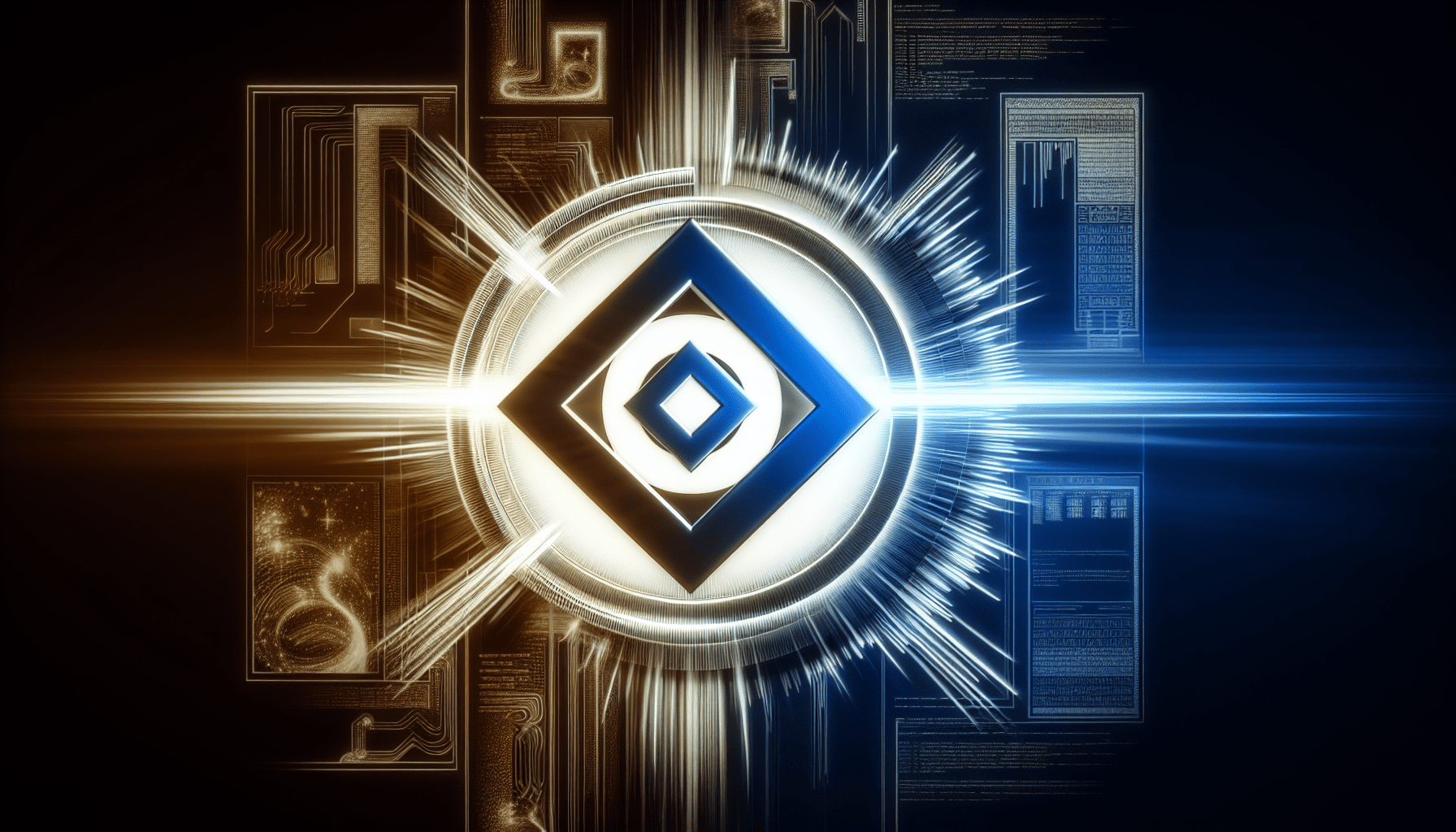
Security features and updates
Enhanced security measures in Windows 11
Security is a top priority for any operating system, and Windows 11 comes with enhanced security measures to protect users and their data. The operating system introduces features such as Windows Hello, which allows for secure and convenient biometric authentication using facial recognition or fingerprint scanning. Additionally, Windows 11 includes improvements in areas such as secure boot, encryption, and remote management, ensuring a more robust and secure computing environment.
Secure Boot and TPM requirements
To further enhance security, Windows 11 requires devices to support Secure Boot and have a TPM (Trusted Platform Module) version 2.0 or higher. Secure Boot helps prevent malicious software from running during system startup, while TPM provides hardware-based security functions. These requirements ensure a more secure foundation for the operating system, protecting users from various security threats and vulnerabilities.
Benefits of Windows 11 for enterprise users
Windows 11 brings several benefits for enterprise users. The enhanced security measures, such as secure boot and TPM requirements, provide an added layer of protection for sensitive business data. Additionally, features like Virtual Desktops and improved multitasking capabilities can increase productivity in a corporate environment. Windows 11 also integrates seamlessly with Microsoft 365, offering a cohesive experience across devices and enabling efficient collaboration and communication within organizations.
New features and functionality
Introduction of new features in Windows 11
Windows 11 introduces a range of new features to enhance the user experience. Some notable additions include Widgets, a new version of the Microsoft Store, revamped system settings, and an updated Microsoft Edge browser. These new features are designed to improve productivity, facilitate customization, and provide users with more options and flexibility in tailoring their computing experience to their specific needs.
Integration of Microsoft Teams
With remote work and virtual meetings becoming the new norm, Windows 11 integrates Microsoft Teams directly into the operating system. This enables users to quickly and easily connect with colleagues, friends, and family for video calls, chat, and collaboration. The integration of Microsoft Teams simplifies communication and helps users stay connected and productive, whether they are working from home, the office, or on the go.
Improved gaming experience
Windows 11 brings significant improvements for gamers, with features designed to enhance the gaming experience. The operating system introduces technologies such as DirectStorage, which accelerates game loading times by improving data transfer speeds between storage devices and the GPU. Auto HDR (High Dynamic Range) is another addition that improves visual quality by automatically enhancing the color and contrast of supported games. These advancements, coupled with the performance improvements and resource optimizations in Windows 11, make gaming on the platform more immersive and enjoyable.
Availability and installation process
Availability of Windows 11
Windows 11 was released on October 5, 2021. Initially, the update was rolled out gradually, with eligible devices receiving notifications to upgrade. However, Microsoft plans to make Windows 11 available to all eligible devices over time, either through Windows Update or by performing a manual installation.
Methods to install/upgrade to Windows 11
There are multiple methods available to install or upgrade to Windows 11. The most common method is through Windows Update, where eligible devices will receive a notification and can follow the on-screen instructions to initiate the upgrade process. Alternatively, users can also download the Windows 11 ISO from the Microsoft website and perform a clean installation or use the Media Creation Tool to create a bootable USB drive for installation.
Considerations for clean installation vs upgrade
When deciding between a clean installation and an upgrade, several factors should be considered. A clean installation involves wiping the existing operating system and starting afresh with Windows 11. This method ensures a clean and optimized system, but requires reinstalling all applications and transferring data manually. On the other hand, an upgrade preserves the existing files, settings, and applications, making the transition smoother. However, it is important to note that upgrading may retain any existing issues or performance bottlenecks from the previous operating system. Users should weigh the pros and cons and choose the method that best suits their needs and preferences.
Known issues and potential bugs
Common issues faced during Windows 11 installation
Like any major software release, Windows 11 is not flawless and may have some known issues during installation. Some common issues faced by users include compatibility problems with certain hardware devices or drivers, installation errors, and software incompatibilities. Microsoft continues to address these issues with regular updates, patches, and fixes, ensuring a more stable and reliable experience for users.
Possible bugs and their impact
In addition to the known issues, there may be potential bugs that arise after installing or upgrading to Windows 11. These bugs can vary in severity and impact, ranging from minor glitches to more significant issues that affect system stability or specific functionalities. However, it is important to note that Microsoft actively collects user feedback and bug reports to address these issues promptly and release updates that resolve them.
Microsoft’s approach to resolving issues
Microsoft is committed to providing a smooth and reliable experience for its users, and this includes actively addressing any issues or bugs that arise. The company maintains a robust feedback system where users can report bugs, suggest improvements, and provide general feedback. Microsoft utilizes this feedback to identify and prioritize issues, work on solutions, and release regular updates and patches to address them. By leveraging user feedback and its own internal testing processes, Microsoft aims to continuously improve Windows 11 and resolve any issues that may arise.
User feedback and community response
Opinions and experiences of early adopters
As early adopters of Windows 11 began upgrading and using the new operating system, opinions and experiences started to surface. The response has generally been positive, with many users praising the revamped user interface, improved performance, and new features. Users have reported a more streamlined and visually appealing desktop experience, enhanced productivity, and smoother multitasking capabilities. However, it is important to note that experiences can vary depending on individual hardware configurations, software requirements, and personal preferences.
Community forums and support
Community forums and support platforms play a crucial role in helping users navigate any challenges they may encounter during the upgrade process or while using Windows 11. Microsoft’s own community forums, as well as third-party forums and support groups, provide a wealth of information, troubleshooting steps, and solutions to common issues. Engaging with the community can be highly beneficial, as users can learn from others’ experiences, seek guidance, and find answers to their questions.
Impact of user feedback on future updates
User feedback is highly valued by Microsoft and plays a critical role in shaping the future of Windows 11. Feedback helps Microsoft identify areas for improvement, uncover bugs and issues, and gain insights into users’ needs and preferences. The company uses this feedback to prioritize feature enhancements, performance optimizations, and bug fixes for future updates. Engaging with the user community and providing feedback helps ensure that future updates address any concerns or limitations of the current operating system, ultimately leading to a more refined and user-centric experience.
Conclusion
When deciding whether to install Windows 11 or upgrade from Windows 10, several factors should be considered. It is important to ensure that your device meets the minimum hardware requirements for Windows 11 and evaluate any potential compatibility issues. Upgrading to Windows 11 brings advantages such as an updated user interface, enhanced performance and efficiency, improved security features, new functionality, and a more enjoyable computing experience. The availability and installation process offers various methods to upgrade, and the decision between a clean installation and an upgrade should be based on individual needs and preferences. Despite the possibility of known issues and potential bugs, Microsoft is actively working to address them, and user feedback plays a crucial role in resolving any issues that arise. Ultimately, the decision to install or upgrade to Windows 11 should be based on personal preferences, needs, and the desire to take advantage of the latest advancements and features in the operating system.





