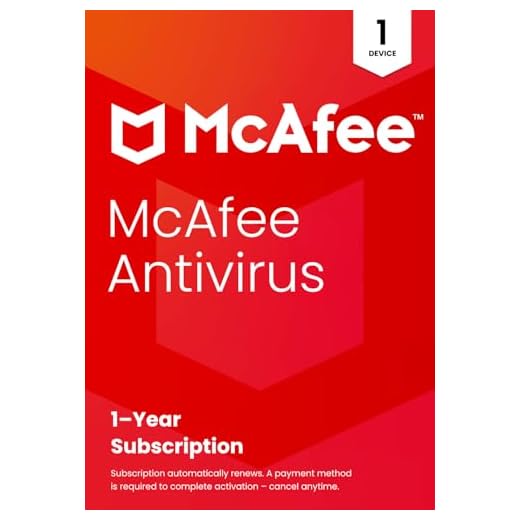

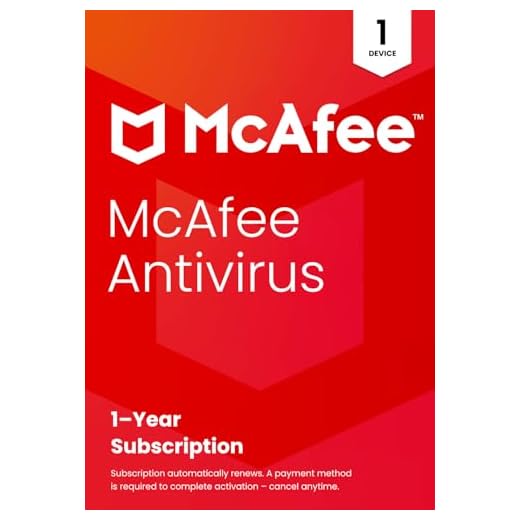

If you’re like most people, you probably use your laptop every day for a wide range of tasks, from work to entertainment. And with the increasing number of online threats, it’s essential to keep your device protected. But you may find yourself wondering: how often should I run antivirus scans on my laptop? In this article, we’ll explore the answer to this question and provide you with some helpful tips to ensure your laptop stays safe and secure. So sit back, relax, and let’s dive into the world of antivirus scans for laptops.
Frequency of Antivirus Scans
Factors Influencing Scan Frequency
Determining how often you should run antivirus scans on your laptop requires considering several factors. These factors include the vulnerabilities of your operating system, your user activity and internet usage, as well as the presence of any suspicious activities. By understanding these factors, you can better determine the optimal scan frequency that suits your needs.
Antivirus Program Recommendations
When it comes to antivirus programs, there are numerous options available in the market. It is crucial to choose a reliable and reputable antivirus program that provides regular updates and scans. Some notable antivirus programs include Norton, McAfee, and Avast, just to name a few. However, it is recommended to read reviews and compare features to find the program that best fits your requirements.
Varying Opinions on Scan Frequency
There are varying opinions on how frequently antivirus scans should be conducted on your laptop. Some experts suggest running scans on a daily basis, while others argue that a weekly or monthly scan is sufficient. Ultimately, the ideal scan frequency depends on your computer usage and personal preferences. Let’s dive deeper into the factors that can help determine the need for antivirus scans.
Determining the Need
Operating System Vulnerabilities
Operating systems, such as Windows, macOS, and Linux, often have vulnerabilities that can be exploited by viruses and malware. The frequency of updates and security patches released by your operating system can influence the need for antivirus scans. If you regularly update your operating system, the likelihood of having vulnerabilities decreases, potentially reducing the need for frequent scans.
User Activity and Internet Usage
Your user activity and internet usage play a significant role in determining the need for antivirus scans. If you frequently download files from the internet, visit potentially unsafe websites, or engage in risky online behavior, such as opening suspicious email attachments, you are at a higher risk of encountering malware. In such cases, running antivirus scans more frequently is advisable.
Presence of Suspicious Activities
If you notice any unusual or suspicious activities on your laptop, such as unexpected pop-ups, system crashes, or sluggish performance, it may be an indication of a malware infection. In such scenarios, running an immediate antivirus scan is crucial. Additionally, if you suspect that your laptop may have been compromised, it is advisable to consult with a cybersecurity professional to address and mitigate the risk.

Considerations for Scan Frequency
System Performance Impact
Running antivirus scans can impact your system’s performance, especially if you opt for a full system scan. These scans can consume significant system resources, resulting in slower overall performance. To minimize the impact on your laptop’s performance, you may consider scheduling scans during periods of low activity or using a quick scan option, which focuses on the most vulnerable areas of your system.
Resource Usage and Battery Consumption
Antivirus scans can also consume a considerable amount of system resources and drain your laptop’s battery. If you rely heavily on your laptop’s battery, it is essential to strike a balance between scan frequency and battery preservation. Choosing a scan schedule that aligns with your laptop’s usage patterns and optimizing power settings can help mitigate excessive resource usage and battery drainage.
Data and Privacy Concerns
Performing frequent antivirus scans may involve scanning all files and documents on your laptop, including personal and sensitive information. While most reputable antivirus programs prioritize user privacy and data protection, it is crucial to review the privacy policy of your chosen antivirus program. Additionally, make sure to keep your personal files backed up in case of any unexpected issues during the scanning process.
Optimal Scan Schedule
Daily Scan
Running a daily antivirus scan provides a high level of security, ensuring that your laptop is constantly protected against the latest threats. This frequency is particularly beneficial for individuals with heavy internet usage, frequent downloads, or a high exposure to potential malware. However, it is important to consider the impact on system performance and battery consumption, especially on laptops with limited resources.
Weekly Scan
A weekly antivirus scan strikes a balance between security and system performance. This frequency is generally suitable for most users who engage in moderate internet activity and practice safe browsing habits. Conducting a weekly scan allows for regular detection of potential threats without overwhelming system resources or interrupting day-to-day activities.
Monthly Scan
For those with minimal internet usage and consistent adherence to safe online practices, a monthly antivirus scan can suffice. This frequency is suitable for individuals who primarily use their laptops for offline tasks or have limited exposure to potential threats. However, it is important to note that relying solely on monthly scans may increase the risk of an undetected malware infection.
Custom Schedule
Not everyone fits into the daily, weekly, or monthly scan frequency categories. Antivirus programs often provide the flexibility to create a custom scan schedule based on individual needs. You can select specific days and even specific times when your laptop is least utilized to conduct scans. This allows for a tailored approach that accommodates both security requirements and personal preferences.

Real-Time Protection
Role of Real-Time Antivirus
Real-time antivirus protection is a crucial component in safeguarding your laptop against emerging threats. Unlike traditional antivirus scans, which are conducted on a specific schedule, real-time protection continuously monitors your system for malicious activities. It actively scans files, emails, and websites in real-time, blocking potential threats before they can infiltrate your laptop. Enabling real-time protection helps maintain a proactive defense against malware.
Continuous Monitoring
By enabling real-time antivirus protection, your laptop benefits from continuous monitoring of all incoming and outgoing data. This includes files being downloaded, emails being opened, and websites being accessed. Real-time protection acts as a vigilant guard, instantly identifying and flagging any suspicious activity. This proactive approach significantly reduces the risk of malware infections and enhances your overall security posture.
Supplementing Regular Scans
Real-time protection should be viewed as a complement to, rather than a replacement for, regular antivirus scans. While it provides immediate protection against threats, it is still essential to perform periodic full system scans. Regular scans can detect any malware that may have bypassed real-time protection or may have been dormant. This comprehensive approach ensures a thorough examination of your laptop’s files and system.
Scanning External Devices
Virus Transfer Risk
External devices, such as USB drives and external hard drives, can introduce malware to your laptop if they are infected. When connecting these devices to your laptop, there is a risk of inadvertently transferring viruses or malware. It is crucial to scan these external devices before accessing any files stored on them. Neglecting to do so can result in the unintentional spread of malware to your laptop.
Automatic Scan Settings
To minimize the risk of virus transfer from external devices, most antivirus programs offer automatic scan settings. These settings can be configured to automatically scan any external device as soon as it is connected to your laptop. Enabling this feature ensures that potential threats are detected and mitigated before they have a chance to compromise your laptop’s security.
Manual Scanning of External Devices
If you prefer more control over the scanning process, manual scanning of external devices is another option. By manually initiating a scan on the external device, you can closely monitor the scanning progress and review any identified threats. Although manual scanning provides a hands-on approach, it does require additional effort and vigilance on your part to ensure the security of your laptop.

Updates and Database
Importance of Regular Updates
Regular updates are crucial for the effective functioning of antivirus programs. Updates often include bug fixes, performance enhancements, and most importantly, the latest virus definitions. Virus definitions contain the information necessary to detect and mitigate the latest strains of malware. Failing to update your antivirus program regularly can leave your laptop vulnerable to emerging threats.
Database Accuracy and Virus Definitions
The accuracy of an antivirus program’s database and the timeliness of its virus definitions are vital for effective malware detection. Antivirus programs with more comprehensive and up-to-date databases are better equipped to detect and eliminate the latest threats. When choosing an antivirus program, it is important to consider the reputation of the provider in regularly updating and maintaining their database.
Scheduled Updates
To ensure your laptop remains protected against the ever-evolving landscape of malware, most antivirus programs offer scheduled updates. These updates can be configured to occur automatically, ensuring that you have the latest virus definitions without manual intervention. By enabling scheduled updates, you eliminate the risk of forgetting to update your antivirus program and reduce the potential gap in your laptop’s security.
Safe Online Practices
Secure Websites and Downloads
Engaging in safe online practices is essential for minimizing the risk of malware infections. When browsing the internet, prioritize secure websites that utilize HTTPS encryption. Additionally, only download files and software from reputable sources. Avoiding suspicious websites and unauthorized downloads helps protect your laptop from potential malware and ensures a safer online experience.
Suspicious Email Attachments
Email attachments can be a common avenue for malware distribution. Exercise caution when opening attachments, especially if they come from unknown or suspicious senders. Be mindful of file types commonly associated with malware, such as executable files (e.g., .exe) or files with suspicious names. Always scan email attachments with your antivirus program before opening them to mitigate the risk of malware infections.
Phishing and Malicious Links
Phishing attacks and malicious links are prevalent methods used by cybercriminals to deceive users and gain unauthorized access to their systems. Exercise caution when clicking on links, especially in emails or messages from unknown sources. Hovering over links before clicking them allows you to view the URL and identify any potential red flags. Staying vigilant and practicing skepticism can significantly reduce the risk of falling victim to phishing attempts.
Handling Detected Threats
Quarantine and Isolation
When your antivirus program detects a potential threat, it typically offers options to quarantine or isolate the infected files. Quarantine isolates the files, preventing them from interacting with the rest of your system, while isolation restricts the access and execution of potentially malicious programs. By quarantining or isolating detected threats, you prevent their further spread and potential damage to your laptop.
Threat Removal
After isolating or quarantining the detected threats, your antivirus program offers the option to remove them. Removing the threats completely eradicates them from your laptop, ensuring that they no longer pose a risk. It is crucial to regularly review the quarantine or isolation vault and remove threats promptly to prevent any accidental interactions or re-infection.
Reporting False Positives
Antivirus programs are designed to be proactive in detecting potential threats, but occasionally they may produce false positives. False positives occur when legitimate files or programs are mistakenly identified as malware. If you believe your antivirus program has mistakenly flagged a file or program as a threat, it is important to report it. This feedback helps improve the accuracy and effectiveness of the antivirus software.
Additional Security Measures
Firewalls and Network Protection
Firewalls act as a barrier between your laptop and the internet, monitoring incoming and outgoing network traffic. Enabling a firewall provides an additional layer of security by filtering out potentially malicious connections. Additionally, consider utilizing network protection tools that can detect and block suspicious activities, safeguarding your laptop from unauthorized access and potential malware threats.
Regular Data Backups
Implementing regular data backups is a crucial aspect of your overall security strategy. Backing up important files and documents ensures that even in the event of a malware infection or system failure, you can easily restore your data. It is recommended to utilize external storage devices or cloud-based backup solutions to create redundant copies of your important files regularly.
Multifactor Authentication
Strengthening your laptop’s security can be achieved by implementing multifactor authentication (MFA). MFA adds an extra layer of protection by requiring multiple forms of verification to access your laptop. This could include a combination of something you know (password), something you have (a physical token), or something you are (biometric data). The use of MFA significantly reduces the risk of unauthorized access to your laptop.
In conclusion, the frequency of antivirus scans on your laptop depends on various factors such as operating system vulnerabilities, user activity, and the presence of suspicious activities. While there are differing opinions on the ideal scan frequency, it is important to strike a balance between maintaining security and minimizing the impact on system performance. By understanding the role of real-time protection, adopting safe online practices, and implementing additional security measures, you can enhance your laptop’s overall security posture. Remember, regularly updating your antivirus program and staying proactive in protecting your laptop are critical steps in safeguarding against the ever-evolving threats of malware and viruses.




