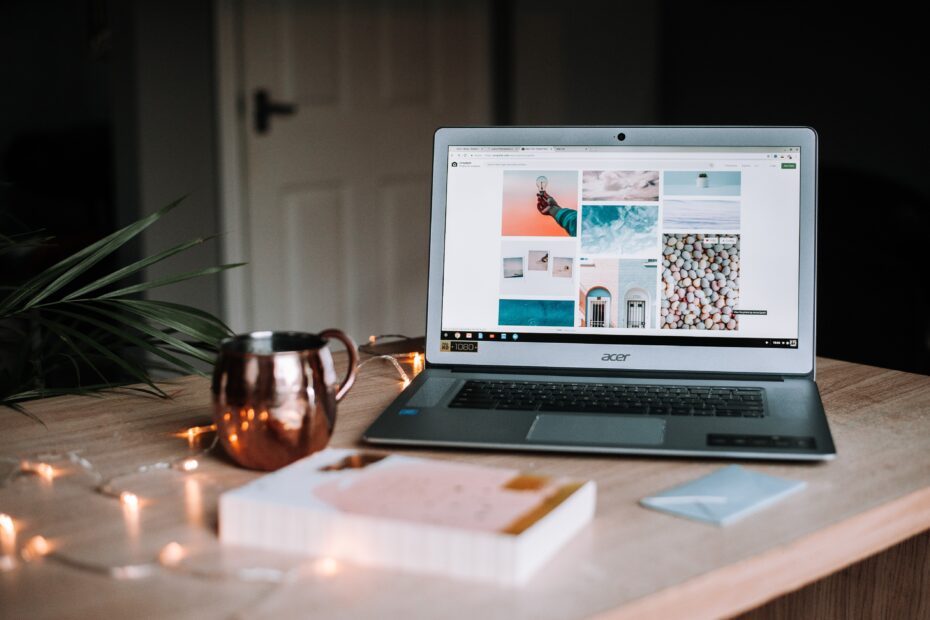Are you looking to sell or trade in your old laptop but worried about your personal data falling into the wrong hands? Don’t fret! In this article, we will guide you through the process of securely erasing all your data from your laptop, ensuring that it is completely wiped clean and ready for its new owner. Say goodbye to any lingering concerns and hello to peace of mind as you embark on this simple and effective data erasure journey.

Understanding the Importance of Data Security
In today’s digital age, data security has become a paramount concern for individuals and organizations alike. With the increasing prevalence of cyberattacks and data breaches, it is crucial to understand why data security is important and take the necessary steps to protect your sensitive information.
Why data security is important
Data security is important for several reasons. Firstly, it helps to protect your personal or confidential information from falling into the wrong hands. This includes sensitive data such as credit card numbers, social security numbers, passwords, and other personally identifiable information. If this information gets into the hands of malicious individuals, it can lead to identity theft, fraud, and other serious consequences.
Secondly, data security is essential for safeguarding the reputation and trust of your business. Data breaches can result in significant financial losses, lawsuits, damage to brand reputation, and loss of customer trust. By implementing robust data security measures, you can minimize the risk of data breaches and strengthen your organization’s credibility.
Moreover, data security is crucial for compliance with various legal and regulatory requirements. Many industries, such as healthcare and finance, have strict regulations in place to protect the privacy and security of customer information. Failure to comply with these regulations can result in severe penalties and legal repercussions.
Consequences of not securely deleting data
Failing to securely delete data from your laptop before selling or trading it in can have serious consequences. Even if you think you have deleted a file, it may still be recoverable with specialized software. This means that personal information, financial data, or other sensitive files could potentially be accessed by unauthorized individuals.
The consequences of not securely deleting data can include identity theft, fraud, misuse of personal information, and financial loss. For businesses, it can lead to legal issues, reputation damage, loss of customer trust, and non-compliance with data protection regulations. Therefore, it is essential to take the necessary precautions to ensure data is permanently and securely erased from your laptop.
Common myths around data deletion
There are several common myths around data deletion that can put your sensitive information at risk if believed. One such myth is that simply deleting a file or formatting a hard drive is enough to eradicate the data. In reality, deleted files can often be recovered using specialized software unless they have been securely overwritten.
Another myth is that physically destroying a hard drive is the only surefire way to ensure data is irretrievable. While physical destruction can be effective, it is not always necessary or practical. Secure data wiping methods, such as using specialized software, can effectively erase data without the need for physical destruction.
It is important to separate fact from fiction when it comes to data deletion to ensure that you are taking the appropriate steps to protect your sensitive information. By understanding the importance of data security, the consequences of not securely deleting data, and debunking common myths, you can make informed decisions and protect your data effectively.
Identifying Sensitive Data on Your Laptop
Before you can securely delete data from your laptop, it is essential to identify which data is sensitive and needs to be deleted. Sensitive data includes any information that, if accessed by unauthorized individuals, could cause harm or lead to privacy violations. Here are some key considerations when identifying sensitive data on your laptop:
What constitutes sensitive data
Sensitive data can encompass a wide range of information, depending on your usage and personal or professional needs. It may include:
- Personal identifying information: This includes your full name, address, phone number, social security number, and any other details that could be used to identify you.
- Financial data: Bank account details, credit card numbers, or any information related to your financial transactions.
- Passwords and login credentials: Data associated with your online accounts, email addresses, or any passwords that provide access to important services or platforms.
- Confidential documents: Any documents or files that contain sensitive information related to your work, business, or personal life.
- Health or medical information: Including medical records, prescriptions, or other health-related data that should remain private.
Commonly overlooked data
During the process of identifying sensitive data, it is important to be thorough and consider all potential areas where your data may be stored. This includes commonly overlooked locations such as:
- Temporary files and caches: Many applications and operating systems create temporary files and caches that may contain sensitive information. These files should be deleted as part of the data deletion process.
- Browser data: Internet browsers store data such as browsing history, cookies, and saved passwords. It is important to ensure that this data is properly deleted to protect your online privacy.
- Email attachments and downloads: Emails often contain attachments or downloads that may contain sensitive information. Be sure to check your email accounts and delete any attachments or downloads that are no longer needed.
- Cloud storage: If you use cloud storage services, make sure to review the data stored there and delete any sensitive files or documents that are no longer needed.
Tools to identify data that needs to be deleted
There are several tools available that can help you identify sensitive data on your laptop. These tools scan your computer and provide a comprehensive report of potentially sensitive files or information that may need to be deleted. Some popular tools include:
- Data discovery and classification software: These tools scan your computer for files that contain sensitive information such as credit card numbers, social security numbers, or other personally identifiable information.
- Disk cleanup utilities: These utilities scan your computer for temporary files, caches, and other unnecessary files that can be safely deleted to free up space and remove sensitive data.
- Privacy-focused browser extensions: Browser extensions such as cookie cleaners or history erasers can help remove traces of sensitive browsing data from your internet browser.
By utilizing these tools, you can effectively identify and locate sensitive data on your laptop that needs to be securely deleted. This step is crucial to ensure that no sensitive information is left behind when you sell or trade in your laptop.
Simplifying the Process: Using Data Wiping Software
When it comes to securely deleting data from your laptop, using data wiping software can greatly simplify the process and ensure that your sensitive information is permanently erased. Data wiping software, also known as data erasure software, is specifically designed to overwrite data on storage devices, making it virtually unrecoverable. Here’s everything you need to know about data wiping software:
What is data wiping software
Data wiping software is a specialized program that overwrites existing data on a storage device, such as a hard drive or solid-state drive (SSD), with random or predefined patterns of data. This process effectively erases the original information, making it extremely difficult, if not impossible, to recover.
Benefits of using such software
Using data wiping software offers several benefits, including:
- Permanently erasing data: Unlike simple file deletion or formatting, data wiping software ensures that your sensitive information is permanently and securely erased. This can help prevent unauthorized access to your data, even if the storage device falls into the wrong hands.
- Saving time and effort: Manually deleting data from your laptop can be a time-consuming and tedious process, especially if you have a large amount of data to erase. Data wiping software automates this process, saving you time and effort.
- Protecting your privacy: By securely erasing your data, you can protect your privacy and prevent identity theft or other malicious activities. This is particularly important before selling, trading, or disposing of your laptop.
- Complying with regulations: If you are a business or organization handling sensitive customer data, data wiping software can help ensure compliance with data protection regulations. These regulations often require the secure and complete destruction of customer data when it is no longer needed.
Popular data wiping software options
There are several popular data wiping software options available, each offering different features and levels of security. Some popular options include:
- DBAN (Darik’s Boot and Nuke): DBAN is a free, open-source data wiping software that works by booting from a USB or CD/DVD and securely erasing the selected hard drives or storage devices.
- CCleaner: CCleaner is a widely used cleaning and optimization tool that also offers data wiping capabilities. It can securely erase files, folders, and even entire drives.
- Eraser: Eraser is an advanced data wiping tool that allows you to securely erase individual files, folders, or entire drives. It supports various data wiping algorithms for enhanced security.
How to use a data wiping software
Using data wiping software is generally a straightforward process. Here are the general steps involved:
- Download and install the chosen data wiping software onto your laptop.
- Launch the software and select the storage device or specific files/folders you want to securely erase.
- Choose the desired data wiping method or algorithm. Many software options offer multiple algorithms, each providing different levels of security.
- Start the data wiping process and wait for it to complete. The time taken will depend on the size of the data to be erased and the speed of your laptop’s storage device.
- After the wiping process is complete, double-check to ensure that no sensitive information remains on the storage device.
It is important to note that data wiping software is not suitable for SSDs that utilize hardware-based encryption. In such cases, it is recommended to refer to the manufacturer’s guidelines, as erasing the encryption key is usually sufficient to render the data inaccessible.
Using data wiping software provides a convenient and effective way to securely erase data from your laptop. By carefully selecting the appropriate software and following the necessary steps, you can have peace of mind knowing that your sensitive information is irretrievable.
Manual Secure Deletion for Windows
While utilizing data wiping software is generally the most effective way to securely delete data, Windows operating systems also provide built-in options for secure data deletion. These options can be useful if you want to delete individual files or folders without the need for additional software. Here’s a guide to securely deleting data on Windows:
Built-in data deletion options
Windows operating systems offer several built-in options for secure data deletion:
- Empty Recycle Bin: Even after files and folders are deleted from your computer, they are stored in the Recycle Bin until it is emptied. Right-click on the Recycle Bin icon on your desktop and choose “Empty Recycle Bin” to permanently delete the files.
- File Shredder: Windows includes a built-in file shredder utility called “cipher.exe.” This utility overwrites the selected files with random data, making them extremely difficult to recover. It can be accessed through the Command Prompt by typing “cipher /w:path\filename” (replace “path\filename” with the appropriate path and filename).
- BitLocker: If your version of Windows includes BitLocker, a full-disk encryption feature, you can use it to securely delete sensitive data. By enabling BitLocker and then performing a secure erase of the drive, you can ensure that the data on the drive is inaccessible.
Additional data deletion steps unique to Windows
In addition to the built-in options, there are a few additional steps you can take to enhance data security on Windows:
- Securely emptying the Recycle Bin: By default, the Recycle Bin does not securely delete files when it is emptied. To change this behavior, right-click on the Recycle Bin icon, select “Properties,” and enable the option to “Display delete confirmation dialog” and “Don’t move files to the Recycle Bin. Remove files immediately when deleted.” This ensures that files are permanently deleted without the possibility of recovery.
- Utilizing third-party encryption software: Windows operating systems offer built-in encryption tools such as BitLocker. However, for enhanced data protection, you can also consider using additional third-party encryption software to encrypt sensitive files and folders before securely deleting them.
- Clearing temporary files and caches: Windows stores temporary files and caches that may contain sensitive information. It is recommended to regularly clear these files using the built-in “Disk Cleanup” utility or third-party cleaning tools to ensure that no sensitive data is left behind.
Potential issues and their solutions
When securely deleting data on Windows, you may encounter a few potential issues. Here are some common issues and their solutions:
- “Access Denied” error: You may encounter an “Access Denied” error when trying to delete certain files or folders. This could be due to file or folder permissions. To resolve this issue, you can take ownership of the file or folder by right-clicking on it, selecting “Properties,” navigating to the “Security” tab, and clicking on “Advanced.” From there, you can change the owner to your user account and grant yourself full permissions.
- Incomplete secure erase: Sometimes, the secure erase process may not complete successfully. This could be due to file fragmentation or other factors. To ensure complete secure deletion, you can repeatedly overwrite the sensitive files or folders, or you can consider using data wiping software for better reliability.
- Compatibility issues: Certain security features, such as BitLocker, may not be available on all versions of Windows. If you encounter compatibility issues, consider using alternative software or methods to securely delete your data.
By following these manual secure deletion steps and addressing any potential issues, you can effectively erase sensitive data from your Windows laptop and protect your privacy and security.
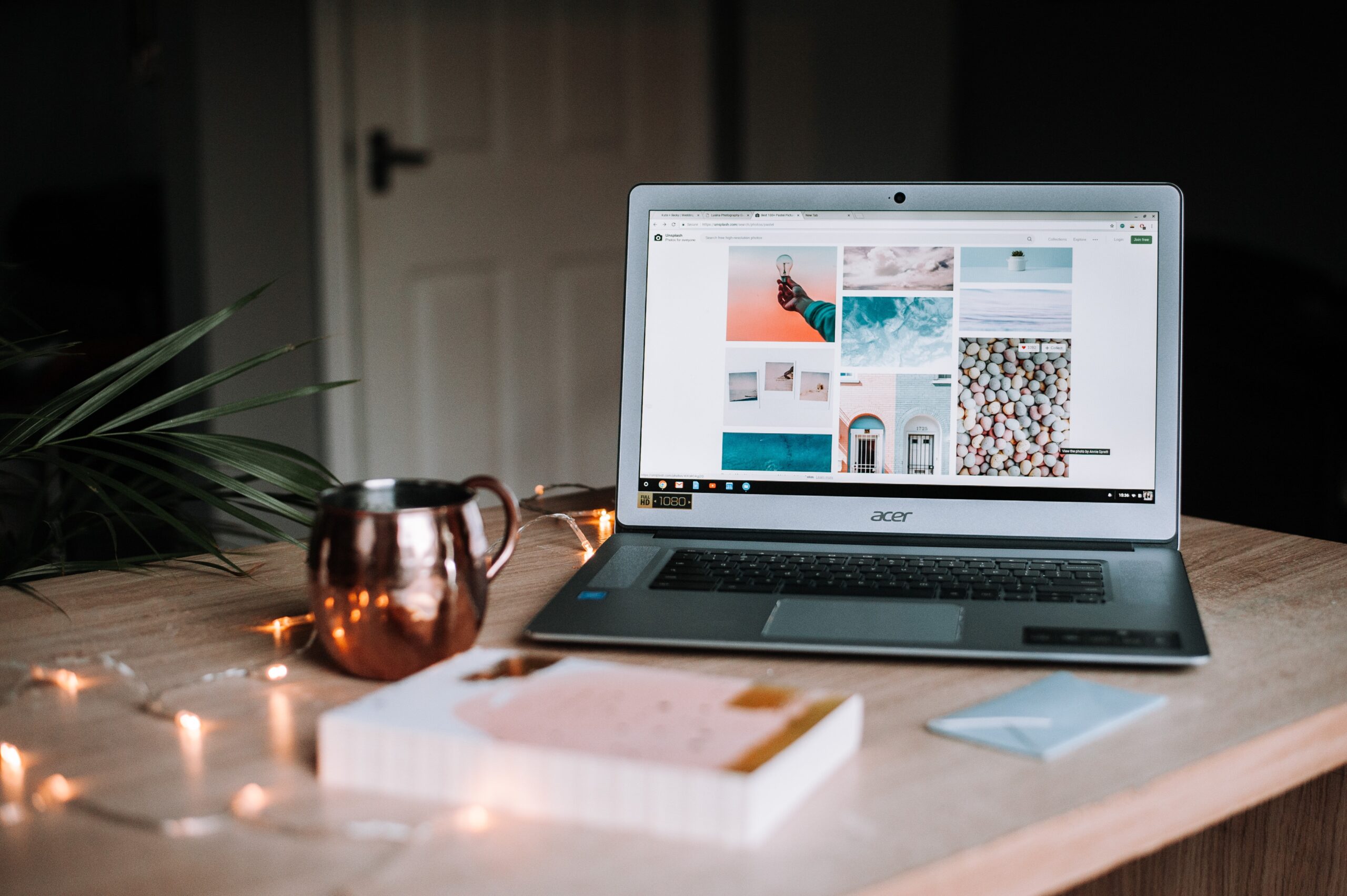
Manual Secure Deletion for Mac
Similar to Windows, Mac operating systems provide built-in options for secure data deletion. Whether you want to delete individual files or entire drives, Mac offers various tools and methods to ensure that your data is securely erased. Here’s a guide to securely deleting data on a Mac:
Built-in data deletion options
Mac operating systems provide several built-in options for secure data deletion:
- Secure Empty Trash: Similar to the Recycle Bin on Windows, Mac has a Trash feature where deleted files are stored until the Trash is emptied. To securely delete files from the Trash, right-click on the Trash icon in the Dock, press and hold the “Option” key, and select “Secure Empty Trash.”
- Disk Utility: Disk Utility, a built-in macOS tool, provides options for securely erasing drives or individual volumes. To access Disk Utility, go to “Applications”> “Utilities” and launch “Disk Utility.” From there, select the drive or volume you want to erase, click on the “Erase” button, and choose the “Security Options” button to select the desired level of secure erasure.
Additional data deletion steps unique to Mac
In addition to the built-in options, there are a few additional steps you can take to enhance data security on Mac:
- Utilizing FileVault: FileVault is a built-in encryption feature in macOS that allows you to encrypt your entire startup disk. By enabling FileVault and then performing a secure erase of the disk, you can ensure that the data on the disk is inaccessible.
- Clearing sensitive browser data: Mac browsers store sensitive data such as browsing history, cookies, and saved passwords. To clear this data, open the browser’s preferences, locate the privacy or security settings, and choose the option to clear browsing data or history. Make sure to select all relevant options, such as cookies and saved passwords, before confirming the deletion.
- Using third-party encryption software: While Mac provides built-in encryption features, you can also consider using third-party encryption software for additional data protection. These tools allow you to encrypt individual files, folders, or external drives, providing an extra layer of security.
Potential issues and their solutions
When securely deleting data on Mac, you may encounter a few potential issues. Here are some common issues and their solutions:
- “File in use” error: You may receive an error stating that a file is in use and cannot be securely deleted. This is typically due to open applications or system processes holding onto the file. To resolve this issue, make sure to close any open applications or processes that might be using the file before attempting to delete it.
- Slow erase speed: Secure erasing large drives or volumes can be time-consuming. If you find the erasure process to be too slow, consider using a lower level of secure erasure. Keep in mind that a lower level of secure erasure might not provide the same level of data security.
- Disk encryption password: If you have encrypted your startup disk using FileVault, you will need to enter your disk encryption password before performing a secure erase. Make sure to have the password handy to avoid any issues.
By following these manual secure deletion steps and addressing any potential issues, you can effectively erase sensitive data from your Mac laptop and ensure your privacy and security.
Manual Secure Deletion for Linux
Linux operating systems also provide built-in options for secure data deletion. Whether you are using a popular distribution such as Ubuntu or Fedora, or a more specialized distribution, there are methods and tools available to help you securely delete data on Linux. Here’s a guide to manually securely deleting data on Linux:
Built-in data deletion options
Linux operating systems offer several built-in options for secure data deletion:
- Shred command: The
shredcommand is a powerful utility in Linux that can be used to securely delete individual files or entire directories. The command overwrites the specified file(s) multiple times, making the original data irrecoverable. For example, to securely delete a file named “example.txt,” you can use the commandshred -n 3 -v example.txt. The-noption specifies the number of times to overwrite the file (in this case, 3 times). - Secure deletion tools: Some Linux distributions, like Ubuntu, provide additional tools for secure data deletion. For example, Ubuntu includes the
secure-deletepackage, which provides utilities likesrm(secure remove) andsfill(secure free space wipe) to securely delete files or wipe free disk space.
Additional data deletion steps unique to Linux
In addition to the built-in options, there are a few additional steps you can take to enhance data security on Linux:
- Full drive encryption: Linux distributions often provide options for full disk encryption during the installation process. By enabling full drive encryption, you can ensure that all data on the drive is inaccessible without the correct encryption key.
- Securely erasing solid-state drives (SSDs): SSDs have different characteristics than traditional hard drives and require specific methods for secure erasure. Some Linux distributions provide tools like
blkdiscardorfstrimthat help to securely erase SSDs by removing the data at the hardware level.
Potential issues and their solutions
When securely deleting data on Linux, you may encounter a few potential issues. Here are some common issues and their solutions:
- Insufficient permissions: Linux systems often require root or superuser privileges to perform certain actions, such as securely deleting files or accessing specific directories. If you encounter permission issues, try running the delete command with
sudoat the beginning to elevate your privileges. - Filesystem limitations: Certain filesystems may impose limitations or constraints on secure data deletion methods. Make sure to research the specific filesystem you are using and ensure that the chosen method is supported and effective.
- Compatibility with different distributions: While Linux commands and tools are generally consistent across distributions, there may be slight variations or differences in usage. Refer to the documentation or resources specific to your chosen Linux distribution for accurate guidance.
By following these manual secure deletion steps and addressing any potential issues, you can effectively erase sensitive data from your Linux laptop and protect your privacy and security.

Physical Methods of Data Destruction
For individuals or organizations seeking ultimate data security, physical methods of data destruction provide an additional layer of protection. These methods involve physically destroying the storage device to render the data irretrievable. Here’s a closer look at physical methods of data destruction:
Complete hard drive destruction
Complete hard drive destruction involves physically damaging the storage device to such an extent that the data cannot be recovered. This can be achieved through various methods, including:
- Degaussing: Degaussing is a process that uses a powerful magnetic field to disrupt the magnetic properties of the storage medium, rendering the data unreadable. Specialized degaussing machines are often used for hard drive degaussing.
- Shredding: Shredding involves physically breaking the hard drive into small pieces, ensuring that the platters, where the data is stored, are destroyed beyond recovery. Industrial shredders are used for this purpose and can handle multiple drives simultaneously.
- Crushing: Crushing involves applying significant pressure to the hard drive, effectively damaging the platters and making data recovery impossible. Crushing machines or hydraulic presses are commonly used for this method.
When and why to choose hard drive destruction
Hard drive destruction is typically chosen when data security is of the utmost importance and there is a need to ensure that the data is beyond any possibility of recovery. This is especially relevant when dealing with highly sensitive information, such as classified or proprietary data, or when data protection regulations require physical destruction as a compliance measure.
Additionally, hard drive destruction may be preferred in cases where the storage device is already physically damaged or non-functional, as it eliminates any potential risk of data leakage. It is important to assess the cost-benefit analysis of hard drive destruction, considering factors such as the value of the data, potential liabilities, and associated costs.
Providers of destruction services
There are professional service providers that specialize in data destruction, offering secure and certified methods for hard drive destruction. These providers ensure that the destruction process is carried out effectively and provide appropriate documentation or certificates of destruction as proof.
It is important to choose a reputable and certified provider when opting for professional data destruction services. Look for providers that follow industry best practices and adhere to recognized standards, such as those set by the National Association for Information Destruction (NAID) or the International Organization for Standardization (ISO).
How to do it yourself
If you prefer to handle the hard drive destruction yourself, there are methods you can employ using readily available tools. Here are some DIY approaches for hard drive destruction:
- Physical destruction: Using tools like a hammer, drill, or power tools, you can physically damage the hard drive by smashing or drilling holes into the platters. This method ensures that the data is irretrievable but may require some force and caution.
- Disassembly and separation: Hard drives typically consist of multiple components, including platters, magnets, and control boards. By disassembling the hard drive and separating these components, you can effectively render the data inaccessible. However, this method requires some technical knowledge and proper handling of the components.
It is important to exercise caution and follow safety guidelines when performing DIY hard drive destruction to avoid personal injury or damage to property. Additionally, keep in mind that DIY methods may not provide the same level of certification or assurance as professional destruction services.
By utilizing physical methods of data destruction, whether through professional services or DIY approaches, you can ensure that sensitive data is permanently and irretrievably destroyed, providing the highest level of data security.
Encrypting Your Data Before Selling
When selling or trading in your laptop, it is crucial to consider data encryption as an additional layer of protection for your sensitive information. Data encryption involves converting your data into an unreadable format, which can only be accessed using a decryption key. Here’s why you should consider data encryption before selling or trading your laptop:
Why you should consider data encryption
Data encryption provides several key benefits when it comes to protecting your data during sale or trade-in:
- Protection against unauthorized access: By encrypting your data, you ensure that it cannot be accessed or read without the encryption key. Even if someone gains physical access to your laptop, the encrypted data remains secure and unreadable.
- Mitigation of data breaches: Data breaches are unfortunately common, and even if you securely delete your data, there is always a small risk of data recovery. By encrypting your data, you add an extra layer of protection, reducing the risk of unauthorized access in case of a data breach.
- Compliance with data protection regulations: Encrypting your data can also help you comply with various data protection regulations, such as the General Data Protection Regulation (GDPR) or the Health Insurance Portability and Accountability Act (HIPAA). These regulations often require the protection of sensitive data, and data encryption is recognized as an appropriate security measure.
How to encrypt your data on Windows, Mac, and Linux
Encrypting your data before selling or trading your laptop can be done using the built-in encryption tools in Windows, Mac, and Linux operating systems. Here’s a general guide on how to encrypt your data on these platforms:
- Windows: Windows provides BitLocker, which allows you to encrypt entire drives or individual files/folders. To enable BitLocker, right-click on the drive or file/folder, select “Properties,” and navigate to the “Security” or “BitLocker” tab. From there, you can enable BitLocker and set a password or encryption key.
- Mac: Mac offers FileVault, a full-disk encryption feature that encrypts your entire startup disk. To enable FileVault, go to “System Preferences”> “Security & Privacy”> “FileVault.” Click on the lock icon, enter your administrator password, and follow the prompts to enable FileVault.
- Linux: Linux distributions often provide various encryption options during the installation process. You can choose to encrypt the entire drive using options like LUKS (Linux Unified Key Setup) or encrypt individual files/folders using tools like GnuPG (GNU Privacy Guard).
It is important to follow the specific instructions for your operating system and take note of any additional requirements or considerations during encryption, such as setting strong passwords or backup options.
What to bear in mind when encrypting data
When encrypting your data, there are a few important considerations to bear in mind:
- Strong encryption passwords: To ensure the best possible security, choose strong and unique passwords or encryption keys. Avoid easily guessable passwords and consider using a password manager to securely manage your encryption passwords.
- Backup your encryption keys: Encryption keys are crucial for accessing your encrypted data. It is recommended to back up your encryption keys in a safe location, separate from your laptop. Losing the encryption keys can result in permanent loss of access to your encrypted data.
- Test decryption: Before selling or trading your laptop, make sure to test the decryption process to ensure that you can successfully access your encrypted data. This will help prevent any potential issues or data loss during the transition.
By considering data encryption before selling or trading your laptop, you can significantly enhance the security of your sensitive data and mitigate the risk of unauthorized access.
Cleaning Up After Deleting Data
Once you have securely deleted your data, it is important to clean up your operating system to remove any remnants or traces of the deleted files. This step ensures a thorough data deletion process and minimizes the risk of data being recovered. Here’s why cleaning up after deleting data is necessary and how to do it effectively:
Why this step is necessary
Cleaning up after deleting data is necessary to ensure that no remnants or traces of the deleted files remain on your operating system. While deleting files from your laptop may remove them from immediate view, they can still leave behind metadata or fragments that could potentially be recovered using specialized tools or techniques. By cleaning up your operating system, you reduce the risk of unintended data exposure and safeguard your privacy.
How to clean up your operating system after data deletion
To clean up your operating system after deleting data, follow these steps:
- Clear temporary files and caches: Temporary files and caches can accumulate on your operating system over time and may contain traces of deleted data. Use built-in utilities or third-party cleaning tools to clear these files and ensure that no sensitive information remains.
- Remove file and folder metadata: Some operating systems automatically store metadata, such as file thumbnails or recent activity logs, that could potentially reveal sensitive details about your deleted files. These settings can usually be modified in the system preferences or settings menu.
- Update software and applications: Keeping your software and applications up to date is important for security reasons and can help minimize the risk of vulnerabilities that could potentially be exploited to access deleted data. Regularly check for updates and install them promptly.
- Securely delete browser data: Browsers store various types of data, including browsing history, cookies, and saved passwords. Use the browser’s privacy or security settings to securely delete this data and minimize the risk of any remnants lingering on your system.
- Empty and securely delete backup files: If you have made backups of your data, ensure that any backup files are securely deleted after you have securely deleted the original files. Backup files could potentially contain sensitive data, so it is important to remove them as well.
By following these steps, you can effectively clean up your operating system after deleting data and reduce the risk of unintended data exposure.
Verifying Your Data Has Been Securely Erased
After securely deleting your data, it is important to verify that the data has been properly and securely erased. Verification provides assurance that the data cannot be recovered and offers peace of mind. Here’s why you need to verify and how to do it on Windows, Mac, and Linux:
Why you need to verify
Data verification is important to ensure that the secure deletion process has been successful and that no recoverable remnants of the data remain. Without verification, there is a small possibility that some traces of the data could still be recoverable, potentially exposing sensitive information. By verifying data erasure, you can have confidence that your sensitive information has been permanently and irretrievably deleted.
How to verify data erasure on Windows, Mac, and Linux
The verification process varies depending on the operating system you are using. Here’s a general guide on how to verify data erasure:
- Windows: To verify data erasure on Windows, you can use data recovery software to scan the storage device and check if any deleted data can be recovered. If no recoverable data is found, it is an indication that the secure deletion process was successful. However, keep in mind that this method is not foolproof, as the recovery software may not be able to detect all remnants or traces of the deleted data.
- Mac: On Mac, you can use the built-in “Disk Utility” to verify data erasure. Open “Disk Utility,” select the drive or volume that was securely deleted, and click on the “First Aid” tab. From there, click on “Verify Disk” or “Verify Volume” to check if any recoverable data remains. If the verification process indicates that no issues were found, it suggests that the data has been securely erased.
- Linux: Linux offers various command-line tools, such as
ddrescueorforemost, that can be used to verify data erasure. These tools allow you to scan the storage device for any recoverable data and provide detailed reports on the result. By inspecting the reports and ensuring that no recoverable data is identified, you can conclude that the data erasure process was successful.
It is important to note that while verification provides a high level of confidence, it does not guarantee 100% data erasure. The effectiveness of the verification process depends on various factors, such as the quality of the software or tools used, the methodology employed, and the characteristics of the storage device.
Signs of successful data erasure
Signs that indicate successful data erasure include:
- No recoverable data found: When performing a data recovery scan, no remnants or traces of the deleted data are identified. This suggests that the secure deletion process was successful.
- Secure erasure reports: Some data wiping software or command-line tools provide reports or logs that detail the erased data and verify that it cannot be recovered. Reviewing these reports can provide additional confidence in the data erasure process.
- Adherence to recognized standards: If you followed recognized standards or guidelines for data erasure, such as those set by organizations like the National Institute of Standards and Technology (NIST), it suggests that the process was performed to a high standard, increasing the likelihood of successful data erasure.
By verifying that your data has been securely erased, you can have peace of mind knowing that your sensitive information is irretrievable and that your privacy and security have been protected.