

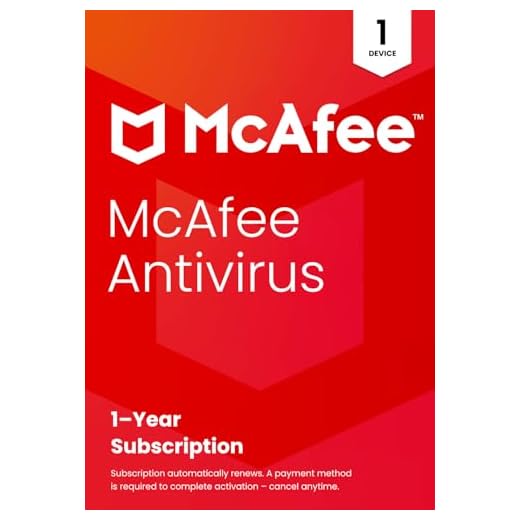



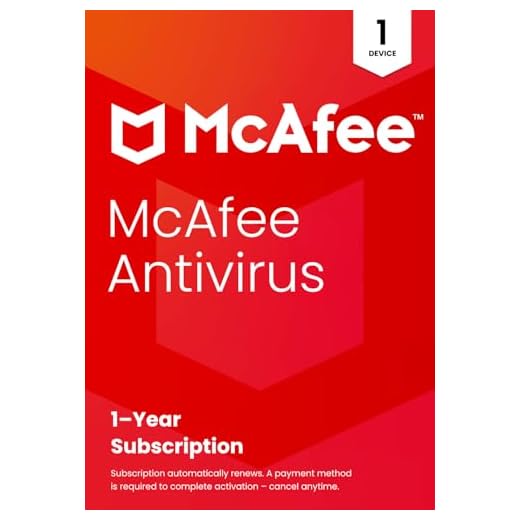

Are you struggling to connect your laptop to hotel wifi networks? Don’t worry, we’ve got you covered! In this article, we will guide you through the steps to easily connect your laptop to hotel wifi networks, ensuring that you stay connected and productive during your stay. Whether you’re a seasoned traveler or a newbie, these simple tips and tricks will help you stay connected without any hassle. So, let’s get started and make sure you have a seamless wifi experience during your hotel stay!
Understanding the Basics of Hotel Wifi
What is Hotel Wifi
Hotel Wifi refers to the wireless internet connection provided to guests in hotels. It allows guests to access the internet on their laptops, tablets, or smartphones without the need for any physical connections. Hotel Wifi networks are typically available in public areas such as the lobby, restaurants, and conference rooms, as well as in individual hotel rooms.
Understanding Hotspots
In the context of hotel Wifi, a hotspot refers to an area where wireless internet access is available. Hotels usually have multiple hotspots spread throughout their premises to ensure that guests can access the internet from various locations. These hotspots are created using wireless access points, which transmit and receive data signals to and from the guests’ devices, allowing them to connect to the internet.
Advantages of Hotel Wifi
There are several advantages to having access to hotel Wifi. Firstly, it provides convenient internet access for guests, allowing them to stay connected and browse the web, check emails, or stream media during their stay. Hotel Wifi also eliminates the hassle of having to use mobile data or search for public Wi-Fi hotspots outside the hotel. Additionally, hotel Wifi networks often have faster internet speeds compared to public Wi-Fi networks, ensuring a smooth and reliable connection for guests.
Preparing Your Laptop for Connectivity
Checking if Wi-Fi option is available on your laptop
Before attempting to connect to a hotel Wifi network, it is important to ensure that your laptop has the necessary hardware to access Wi-Fi. Most modern laptops come equipped with built-in Wi-Fi functionality. To check if your laptop has the Wi-Fi option available, look for the Wi-Fi symbol or an antenna icon on either the keyboard or the sides of your laptop. If you cannot locate this symbol or icon, it is possible that your laptop does not have Wi-Fi capabilities.
Checking if your laptop has the latest software updates
To ensure a smooth and seamless connection to a hotel Wifi network, it is advisable to have your laptop’s software up to date. This includes the operating system as well as any relevant drivers for the Wi-Fi adapter. Checking for software updates can usually be done by going to the settings or control panel on your laptop and searching for the update option.
Understanding how to switch your Wi-Fi on and off
To connect to a hotel Wifi network, it is necessary to switch on the Wi-Fi functionality on your laptop. Most laptops have a dedicated button or key combination to turn the Wi-Fi on and off. Look for a physical switch, a button with the Wi-Fi symbol, or a key with a wireless signal icon on your keyboard. Pressing this button or key combination will activate or deactivate the Wi-Fi on your laptop.
Ensuring your laptop’s battery is adequately charged
When planning to connect to a hotel Wifi network, it is important to ensure that your laptop’s battery is adequately charged. Connecting to a wireless network consumes battery power, and if your laptop’s battery is low, it may disrupt your internet connection or cause your laptop to shut down unexpectedly. It is recommended to use your laptop while it is charging or to have a fully charged battery before connecting to the hotel Wifi to avoid any inconvenience.

Finding Available Networks
How to navigate to the network settings on your laptop
To find and connect to a hotel Wifi network on your laptop, you need to navigate to the network settings. The network settings can usually be accessed by clicking on the Wi-Fi symbol located in the taskbar or system tray at the bottom-right corner of your laptop screen. Alternatively, you can access the network settings through the control panel or settings menu, depending on your laptop’s operating system.
Scanning for available networks
Once you have accessed the network settings on your laptop, you can initiate a scan to detect the available Wi-Fi networks in the vicinity. Click on the “Scan” or “Refresh” button in the network settings window to start the scanning process. Your laptop will display a list of available networks, including the hotel’s Wifi network, if it is within range.
Understanding secure versus unsecured networks
When scanning for available networks, you may come across both secure and unsecured networks. A secure network requires a password or a network key to connect and provides a higher level of security for your data. On the other hand, an unsecured network does not require a password, making it easier to connect but potentially less secure. It is generally recommended to connect to secure networks whenever possible, especially when accessing sensitive information or conducting online transactions.
Connecting to the Hotel Wifi Network
Selecting the hotel’s network from the available options
Once you have identified the hotel’s Wifi network from the list of available networks, click on it to select it for connection. The network name is usually displayed with the hotel’s name or branding. Ensure that you are selecting the correct network, as there might be other nearby networks with similar names.
Entering the required password (if applicable)
If the hotel’s Wifi network is secured, you will be prompted to enter a password or network key to establish a connection. The password is typically provided by the hotel upon check-in and can usually be found in the hotel room or obtained from the hotel’s front desk. Enter the password accurately, taking note of uppercase and lowercase letters, numbers, and special characters, if any. Click “Connect” or “Join” to initiate the connection process.
Troubleshooting connection issues
In case you encounter any difficulties connecting to the hotel Wifi network, there are a few troubleshooting steps you can try. Firstly, ensure that you have entered the password correctly, as a single incorrect character can prevent the connection. Secondly, check if your laptop’s Wi-Fi signal strength is strong enough to establish a connection. Moving closer to the wireless access point or hotspot might help improve the signal strength. If all else fails, it might be helpful to contact the hotel’s reception or IT support for assistance.

Understanding Hotel Wifi Login Pages
What is a Wifi login page
A Wifi login page, also known as a captive portal, is a web page that appears when you attempt to connect to a hotel Wifi network. It serves as a gateway to access the internet and often requires guests to provide certain details or agree to terms and conditions before gaining access to the network. The login page can vary in appearance but usually contains fields to enter information such as room number, last name, or a unique access code.
Navigating through the login page
To successfully connect to the hotel Wifi network, you will need to navigate through the login page by following the provided instructions. This may involve filling in specific details such as your room number and last name or clicking on an “Agree” or “Accept” button to agree to the terms and conditions. Be sure to read any instructions or notices on the login page to ensure a seamless login process.
Entering your room number or other details on the login page
One common requirement on a hotel Wifi login page is to enter your room number or other specific details associated with your stay. This helps the hotel track and monitor the usage of their Wifi network. Ensure that you enter the correct information to avoid any issues with your connection. If you are unsure of the required details or encounter any difficulties during the login process, do not hesitate to seek assistance from the hotel’s reception or IT support.
Ensuring Your Connection is Secure
Understanding the risks of public Wi-Fi
It is important to be aware of the risks associated with using public Wi-Fi networks, including hotel Wifi networks. Public Wi-Fi networks are generally less secure than private networks, making them vulnerable to hackers and malicious activities. When connected to a hotel Wifi network, it is possible for unauthorized individuals to intercept your internet traffic, potentially compromising your personal information, such as passwords or credit card details. Therefore, it is crucial to take necessary precautions to ensure your connection is secure.
Using a Virtual Private Network (VPN) for added security
One effective way to enhance the security of your connection when using hotel Wifi is to use a Virtual Private Network (VPN). A VPN creates a secure and encrypted tunnel between your device and the internet, protecting your data from potential threats. By connecting to a VPN server before accessing the internet, your online activities are shielded from prying eyes. There are various VPN services available, both free and paid, which offer different levels of privacy and security.
Keeping your firewall and antivirus software active
To further enhance the security of your connection, it is essential to keep your laptop’s firewall and antivirus software active. Firewalls act as a barrier between your laptop and potentially harmful incoming connections, while antivirus software helps detect and eliminate malware that may be present on the network. Ensure that your firewall is enabled in the security settings of your laptop, and regularly update and run scans using your antivirus software.

Troubleshooting Common Connection Issues
What to do if you can’t find the hotel network
If you are unable to locate the hotel’s Wifi network in the list of available networks, there are a few steps you can take. First, ensure that you are in range of the hotel’s wireless access point or hotspot. Moving closer to the reception area or a known location with a stronger signal might help. If you still cannot find the network, try refreshing the list of available networks by clicking on the scan or refresh button in the network settings. If the network still does not appear, it is advisable to reach out to the hotel’s reception or IT support for assistance.
Steps to take if you’re unable to connect to the network
If you can see the hotel’s Wifi network but are unable to establish a connection, there are a few troubleshooting steps to try. First, ensure that you have entered the password correctly, as an incorrect password will prevent the connection. Double-check for any uppercase or lowercase letters or special characters. If the password is correct and you still cannot connect, try restarting your laptop and repeating the connection process. If the issue persists, it is best to seek assistance from the hotel’s IT support team.
Possible solutions for a slow or unstable connection
If you are experiencing a slow or unstable connection on the hotel Wifi network, there are a few solutions to improve the situation. Firstly, ensure that your laptop is within range of the wireless access point or hotspot. Walls or other obstacles can weaken the signal, so moving closer to the access point can help improve the connection speed and stability. Additionally, closing unnecessary applications or browser tabs that may be using bandwidth can free up resources and improve the overall performance. If the issue persists, it is worth contacting the hotel’s IT support for further assistance.
Technical Support for Hotel Wifi Networks
When to contact the hotel’s reception for Wifi support
If you encounter any issues with the hotel Wifi network, such as being unable to connect or experiencing slow internet speeds, the first point of contact should be the hotel’s reception. The hotel staff can provide instructions or troubleshoot the issue remotely, ensuring that you receive proper assistance. They may be able to quickly resolve minor connection issues or escalate the problem to the hotel’s IT support team if necessary.
Understanding the role of the hotel’s IT support
In some cases, the hotel’s reception may direct you to the IT support team for more technical assistance. The IT support team is responsible for maintaining and troubleshooting the hotel’s network infrastructure, including the Wifi network. They are equipped with the necessary knowledge and expertise to address connectivity issues or perform any network-related troubleshooting. The hotel’s IT support team will work to resolve the issue and provide timely assistance to ensure a seamless internet experience for guests.
Contacting your device’s tech support
If the issue you are facing with the hotel Wifi network seems to be specific to your laptop or device, it may be helpful to contact your device’s tech support. The manufacturer of your laptop or device should have a dedicated support line or online support resources that can assist you with any device-specific connectivity issues. They can provide guidance on troubleshooting steps or offer specialized solutions to address your problem.
Disconnecting from the Hotel Wifi
How to disconnect your laptop from the Wifi network
To disconnect your laptop from the hotel Wifi network, you can either turn off the Wi-Fi functionality or select a different network to connect to. To turn off the Wi-Fi, locate the Wi-Fi switch or button on your laptop and toggle it off. Alternatively, you can navigate back to the network settings on your laptop and select a different network from the list of available networks, effectively disconnecting from the hotel’s Wifi network.
Reasons you might want to disconnect from the network
There may be several reasons why you might want to disconnect from the hotel Wifi network. Firstly, if you are not actively using the internet and want to conserve battery life on your laptop, disconnecting from the network can help achieve that. Secondly, if you are experiencing slow or unstable internet speeds, disconnecting and reconnecting to the network might resolve the issue. Lastly, if you are concerned about security or privacy, disconnecting from public networks when not in use can help mitigate potential risks.
Understanding what happens when your laptop is not connected to Wifi
When your laptop is not connected to Wifi, you will not have access to the internet or any online services that require an internet connection. However, you can still use any offline applications or access files saved locally on your laptop. It is worth considering that certain software and applications might require an internet connection to function properly or to sync data. Therefore, it is advisable to reconnect to a suitable network when you need to use online services or access the internet again.
Other Considerations When Using Hotel Wifi
Impact of multiple device connections on Wifi speed
When using a hotel Wifi network, it is important to consider the impact of multiple device connections on the overall speed and performance. Each device connected to the network consumes a portion of the available bandwidth, which can lead to slower internet speeds for all devices. Therefore, it is recommended to limit the number of devices connected to the network simultaneously and avoid unnecessary bandwidth-consuming activities such as streaming or large file downloads if possible. This allows all guests to enjoy a satisfactory internet experience during their stay.
Avoiding unauthorised access to your personal data
When connected to a public network such as hotel Wifi, it is crucial to take precautions to avoid unauthorized access to your personal data. Avoid accessing sensitive or confidential information, such as online banking or email accounts, while connected to a public network. Additionally, refrain from entering personal information on unsecured websites or making online transactions unless necessary. By practicing safe browsing habits and being mindful of the data you share, you can minimize the risk of your personal information being compromised.
Dealing with bandwidth limits or additional charges
Some hotels may impose bandwidth limits or charge additional fees for excessive usage of the Wifi network. To avoid unexpected charges or limitations, it is advisable to familiarize yourself with the hotel’s Wifi policy and any associated costs. If you anticipate requiring a higher data allowance or faster connection speed, inquire about any premium options or upgrades available. This will help you manage your internet usage effectively and avoid any inconvenience or unexpected charges during your stay.




